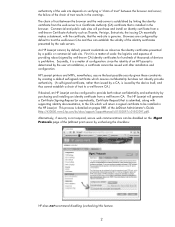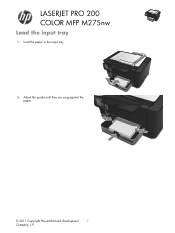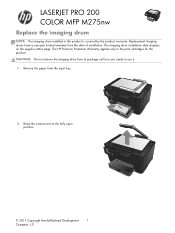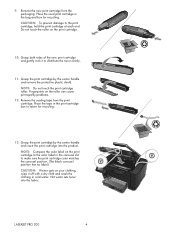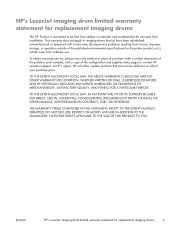HP TopShot LaserJet Pro M275 Support Question
Find answers below for this question about HP TopShot LaserJet Pro M275.Need a HP TopShot LaserJet Pro M275 manual? We have 11 online manuals for this item!
Question posted by michaellemay on August 5th, 2013
Touch Pad Not Working
Current Answers
Answer #1: Posted by DreadPirateRoberts on August 7th, 2013 9:59 AM
http://h20628.www2.hp.com/km-ext/kmcsdirect/emr_na-c02713452-6.pdf
Unfortunately it would be out of warranty. You can try a local PC tech, but most likely would need to purchase a new one or copy from the software on the computer.
All you have to do is scan, then print copies.
Related HP TopShot LaserJet Pro M275 Manual Pages
Similar Questions
I have been making copies of old black and white photos using my HP Deskjet F4440 printer and hp Pho...
I just purchased and set up the Pro M275 printer. Printing works fine. However, when I copy a docume...