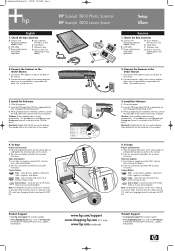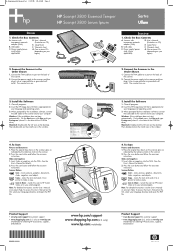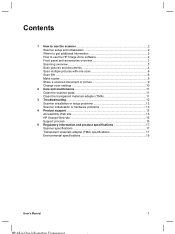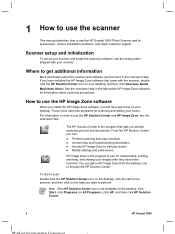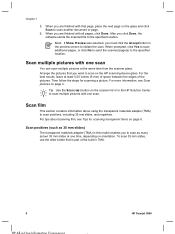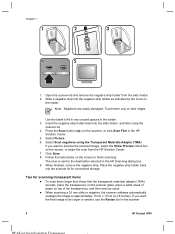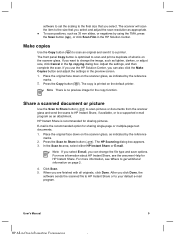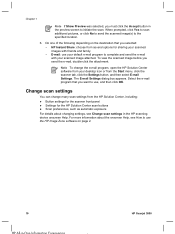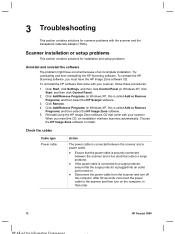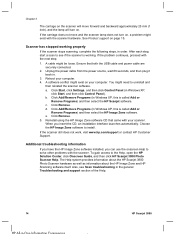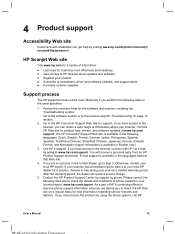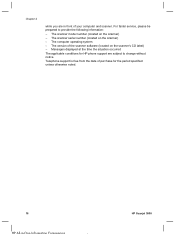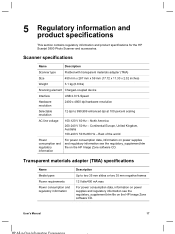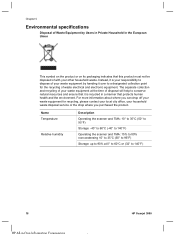HP Scanjet 3800 Support Question
Find answers below for this question about HP Scanjet 3800 - Photo Scanner.Need a HP Scanjet 3800 manual? We have 3 online manuals for this item!
Question posted by igortc on July 17th, 2011
Clean Underside Of The Glass
Will appreciate to find out hoe to clean the underside of the hp scanjet 3800 glass.
thanks for your prompt reply.
Current Answers
Related HP Scanjet 3800 Manual Pages
Similar Questions
How To Clean Under Glass Hp Scanjet G3110
(Posted by dpruihcol 10 years ago)
Cable To Fix
what is the type of the data cable for the scanner.Lost
what is the type of the data cable for the scanner.Lost
(Posted by kurgatd6 11 years ago)
I Have Lost Usb Cable To My Scanjet 3800 What One Do I Need To Buy To Replace It
(Posted by gouldsat7 11 years ago)
My Hp Photo Scanner Won't Work With Windows 7 Please Help
(Posted by balders1 11 years ago)
How To Get The Hp Photo Scanner 1000 To Work On Win 7?
Hi there I have tried everything to get my photo scanner 1000 to work on win7 and i just cant any...
Hi there I have tried everything to get my photo scanner 1000 to work on win7 and i just cant any...
(Posted by roovallance 12 years ago)