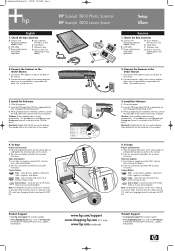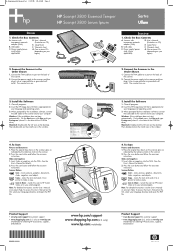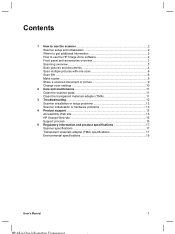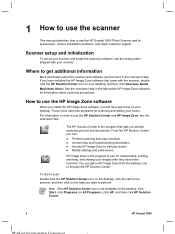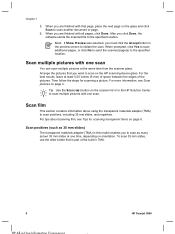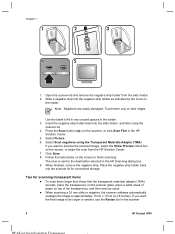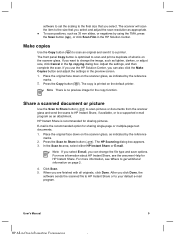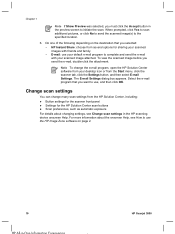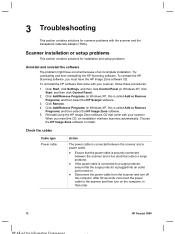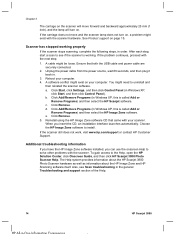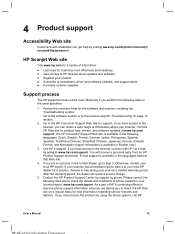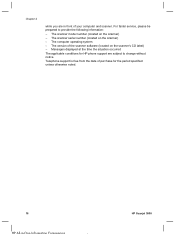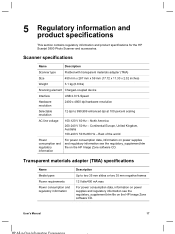HP Scanjet 3800 Support Question
Find answers below for this question about HP Scanjet 3800 - Photo Scanner.Need a HP Scanjet 3800 manual? We have 3 online manuals for this item!
Question posted by antipasnjau on May 16th, 2012
Why When I Install Hp Scan Jet In Window Seven Failed?
The person who posted this question about this HP product did not include a detailed explanation. Please use the "Request More Information" button to the right if more details would help you to answer this question.
Current Answers
Related HP Scanjet 3800 Manual Pages
Similar Questions
Can I Change The Scanned Image Size On A Hp Scan Jet N6350
(Posted by steme 9 years ago)
How To Change The Default File Save Location From The My Scans To A Different
folder on hp scanjet 5590
folder on hp scanjet 5590
(Posted by tontowbur 9 years ago)
How To Run Hp Scan Jet 7400c On Mac Os X 10.9.2
(Posted by drrjohnson 9 years ago)
Cable To Fix
what is the type of the data cable for the scanner.Lost
what is the type of the data cable for the scanner.Lost
(Posted by kurgatd6 11 years ago)