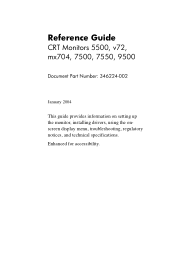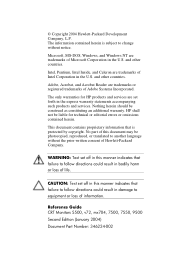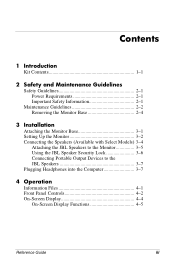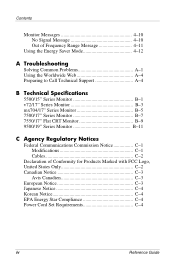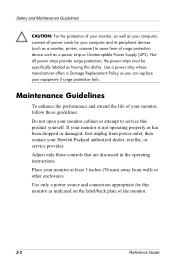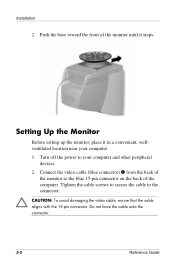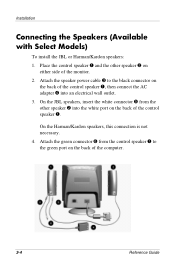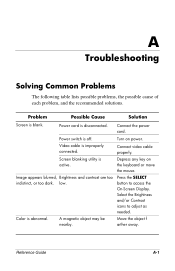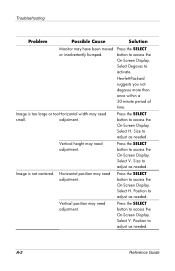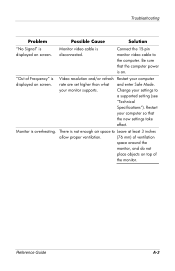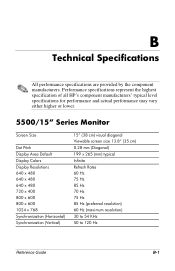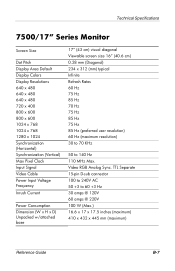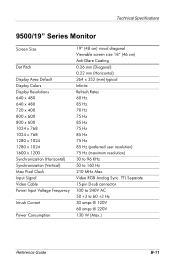HP S9500 Support Question
Find answers below for this question about HP S9500 - 19" CRT Display.Need a HP S9500 manual? We have 1 online manual for this item!
Question posted by bharathreddys on March 7th, 2013
Video Cable Is Not Functioning Properly
Current Answers
Answer #1: Posted by tintinb on March 14th, 2013 7:50 AM
https://www.amazon.com/s/ref=nb_sb_noss?url=search-alias=aps&field-keywords=vga+cable
More information about the monitor.
https://www.cnet.com/products/hp-s9500-crt-monitor-19-series/
Follow the instructions from the manual on how to setup the cable properly.
http://www.helpowl.com/manuals/HP/S9500/34514
If you have more questions, please don't hesitate to ask here at HelpOwl. Experts here are always willing to answer your questions to the best of our knowledge and expertise.
Regards,
Tintin
Related HP S9500 Manual Pages
Similar Questions
how do i reinsta WINDOWS ROOT>SYSTEM32\NTOSKRNL.EXE