HP 2509m Support Question
Find answers below for this question about HP 2509m - 25" LCD Monitor.Need a HP 2509m manual? We have 4 online manuals for this item!
Question posted by vicbn7 on February 21st, 2012
Video Cable
I,m looking for :
35-pin VESA M1-DA for Analog RGB
Current Answers
There are currently no answers that have been posted for this question.
Be the first to post an answer! Remember that you can earn up to 1,100 points for every answer you submit. The better the quality of your answer, the better chance it has to be accepted.
Be the first to post an answer! Remember that you can earn up to 1,100 points for every answer you submit. The better the quality of your answer, the better chance it has to be accepted.
Related HP 2509m Manual Pages
1859m,2009m,2009v, 2009f, 2159m,2159v,2309m,2309v, 2509m, 2709m LCD Monitor User Guide - Page 5
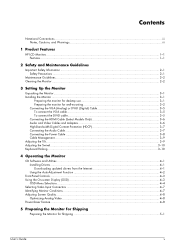
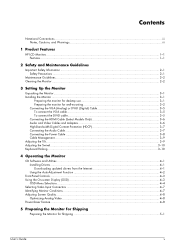
... ...2-2
3 Setting Up the Monitor
Unpacking the Monitor...3-1 Installing the Monitor ...3-1
Preparing the monitor for desktop use 3-1 Preparing the monitor for wall-mounting 3-2 Connecting the VGA (Analog) or DVI-D (Digital) Cable 3-5 To connect the VGA cable...3-5 To connect the DVI-D cable...3-5 Connecting the HDMI Cable (Select Models Only 3-6 Audio and Video Cables and Adapters 3-6 High...
1859m,2009m,2009v, 2009f, 2159m,2159v,2309m,2309v, 2509m, 2709m LCD Monitor User Guide - Page 6
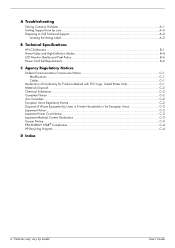
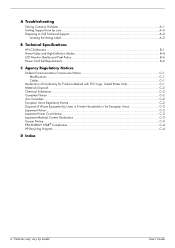
...Call Technical Support...A-3
Locating the Rating Label...A-3
B Technical Specifications
HP LCD Monitors ...B-1 Preset Video and High-Definition Modes B-4 LCD Monitor Quality and Pixel Policy...B-6 Power Cord Set Requirements ...B-6
C Agency Regulatory Notices
Federal Communications Commission Notice C-1 Modifications...C-1 Cables ...C-1
Declaration of Conformity for Products Marked with FCC Logo...
1859m,2009m,2009v, 2009f, 2159m,2159v,2309m,2309v, 2509m, 2709m LCD Monitor User Guide - Page 7
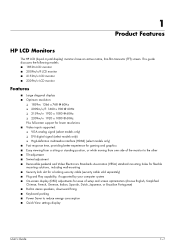
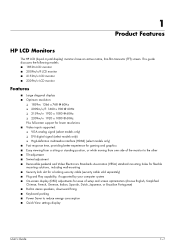
...; 2009m/v/f LCD monitor ■ 2159m/v LCD monitor ■ 2309m/v LCD monitor
Features
■ Large diagonal display ■ Optimum resolution:
❏ 1859m: 1366 x 768 @ 60Hz ❏ 2009m/v/f: 1600 x 900 @ 60Hz ❏ 2159m/v: 1920 x 1080 @ 60Hz ❏ 2309m/v: 1920 x 1080 @ 60Hz Plus full-screen support for lower resolutions ■ Video inputs supported: ❏ VGA analog signal...
1859m,2009m,2009v, 2009f, 2159m,2159v,2309m,2309v, 2509m, 2709m LCD Monitor User Guide - Page 11
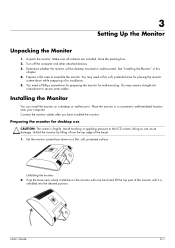
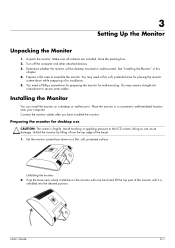
... pressure to assemble the monitor. Unfolding the monitor 2. Prepare a flat area to the LCD screen; You may need a Phillips screwdriver for preparing the monitor for installation. 5. doing so can install the monitor on a flat, soft, protected surface.
Make sure all contents are included.
Unpack the monitor. Connect the monitor cables after you have installed...
1859m,2009m,2009v, 2009f, 2159m,2159v,2309m,2309v, 2509m, 2709m LCD Monitor User Guide - Page 15
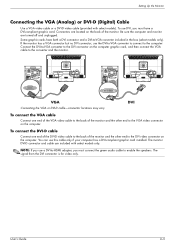
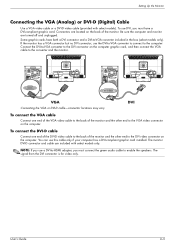
... Up the Monitor
Connecting the VGA (Analog) or DVI-D (Digital) Cable
Use a VGA video cable or a DVI-D video cable (provided with select models only.
Connectors are located on the back of the monitor and the other end to the back of the monitor. To connect the DVI-D cable
Connect one end of the VGA video cable to the DVI video connector on the...
1859m,2009m,2009v, 2009f, 2159m,2159v,2309m,2309v, 2509m, 2709m LCD Monitor User Guide - Page 16
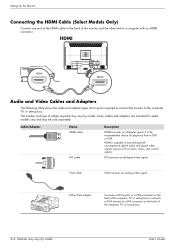
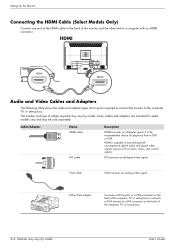
... of the computer, TV, or set -top box.
Some cables and adapters are included for playback from a DVD or DVR.
Cable/Adapter
Name HDMI cable
DVI cable
Description
HDMI transmits an all -digital video signal. VGA cable
VGA transmits an analog video signal.
DVI-to-VGA adapter
Connects a DVI monitor to a VGA connector on the back of the computer...
1859m,2009m,2009v, 2009f, 2159m,2159v,2309m,2309v, 2509m, 2709m LCD Monitor User Guide - Page 19
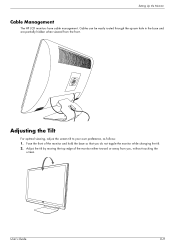
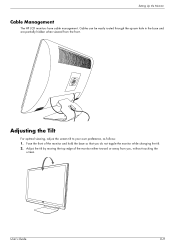
... edge of the monitor and hold the base so that you , without touching the
screen.
Cables can be easily routed through the square hole in the base and are partially hidden when viewed from you do not topple the monitor while changing the tilt. 2. Setting Up the Monitor
Cable Management
The HP LCD monitors have cable management. User...
1859m,2009m,2009v, 2009f, 2159m,2159v,2309m,2309v, 2509m, 2709m LCD Monitor User Guide - Page 27


... connect the VGA cable, the DVI-D cable, or both cables are turned off or in the power-saver mode. ■ Auto Adjustment in this chapter. Indicates the auto-adjustment function is DVI. Indicates the monitor does not support the video card's input signal because
its resolution or refresh rate are : ■ VGA connector (analog) ■ DVI...
1859m,2009m,2009v, 2009f, 2159m,2159v,2309m,2309v, 2509m, 2709m LCD Monitor User Guide - Page 29
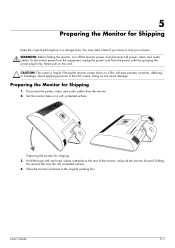
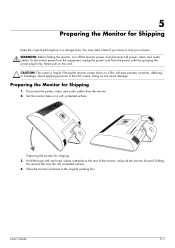
..., protected surface. 4. Preparing the Monitor for shipping 3. Disconnect the power, video, and audio cables from the power outlet by grasping the power plug firmly. 5
Preparing the Monitor for Shipping
Keep the original packing box in the original packing box. You may need it attaches to the LCD screen; Set the monitor base on a soft, protected surface...
1859m,2009m,2009v, 2009f, 2159m,2159v,2309m,2309v, 2509m, 2709m LCD Monitor User Guide - Page 31
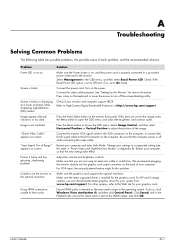
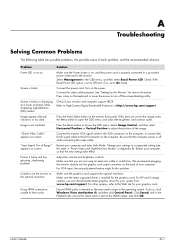
... button , and then click Control Panel. Select Management in the operating system. Connect the video cable properly.
Refer to adjust the position of the image. Press the Menu button to hear ... if so, set the monitor to the optimal resolution.
Connect the power cord. Press a key on screen.
Image is off the screen-blanking utility. "Check Video Cable" appears on the keyboard ...
1859m,2009m,2009v, 2009f, 2159m,2159v,2309m,2309v, 2509m, 2709m LCD Monitor User Guide - Page 32
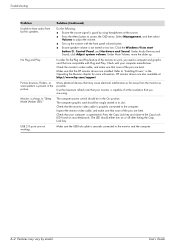
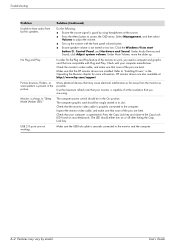
... start button , Control Panel, and Hardware and Sound.
USB 2.0 ports are not working.
Check the monitor's video cable, and make sure that the monitor video cable is capable of the pins are bent.
Make sure the USB hub cable is present in "Sleep Mode (Amber LED)." HP monitor drivers are also available at the resolution that none of the...
1859m,2009m,2009v, 2009f, 2159m,2159v,2309m,2309v, 2509m, 2709m LCD Monitor User Guide - Page 47
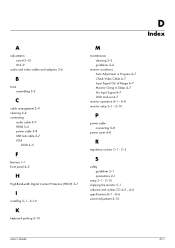
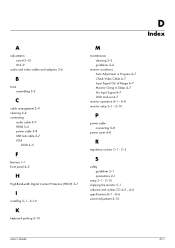
... 3-1 - 3-10
K
keyboard parking 3-10
M
maintenance cleaning 2-2 guidelines 2-2
monitor conditions Auto Adjustment in Progress 4-7 Check Video Cable 4-7 Input Signal Out of Range 4-7 Monitor Going to Sleep 4-7 No Input Signal 4-7 OSD Lock-out 4-7
monitor operation 4-1 - 4-8 monitor setup 3-1 - 3-10
P
power cable connecting 3-8
power saver 4-8
R
regulatory notices C-1 - B-6 swivel adjustment 3-10...
User's Guide w2228h, 2229h w2448h, w2448hc, w2558hc LCD Display - Page 5
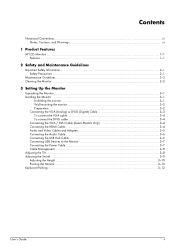
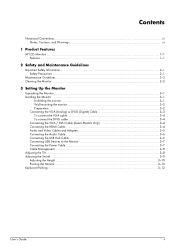
...VGA (Analog) or DVI-D (Digital) Cable 3-3 To connect the VGA cable...3-4 To connect the DVI-D cable...3-4 Connecting the VGA / DVI-I Cable (Select Models Only 3-4 Connecting the HDMI Cable...3-4 Audio and Video Cables and Adapters 3-5 Connecting the Audio Cable...3-6 Connecting the USB Hub Cable ...3-6 Connecting USB Devices to the Monitor 3-7 Connecting the Power Cable ...3-7 Cable Management...
User's Guide w2228h, 2229h w2448h, w2448hc, w2558hc LCD Display - Page 6


... Restoring factory default...5-8
6 Preparing the Monitor for Shipping
Folding the Monitor ...6-1
A Troubleshooting
Solving Common Problems ...A-1 Getting Support from hp.com ...A-3 Preparing to Call Technical Support ...A-3
Locating the Rating Label...A-3
B Technical Specifications
HP LCD Monitors ...B-1 Preset Video and High-Definition Modes B-3 LCD Monitor Quality and Pixel Policy...B-6 Power...
User's Guide w2228h, 2229h w2448h, w2448hc, w2558hc LCD Display - Page 9
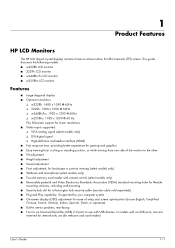
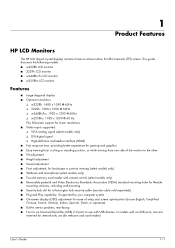
...; 2229h LCD monitor ■ w2448h/hc LCD monitor ■ w2558hc LCD monitor
Features
■ Large diagonal display ■ Optimum resolution:
❏ w2228h: 1680 x 1050 @ 60Hz ❏ 2229h: 1680 x 1050 @ 60Hz ❏ w2448h/hc: 1920 x 1200 @ 60Hz ❏ w2558hc: 1920 x 1200 @ 60 Hz Plus full-screen support for lower resolutions ■ Video inputs supported: ❏ VGA analog signal...
User's Guide w2228h, 2229h w2448h, w2448hc, w2558hc LCD Display - Page 15
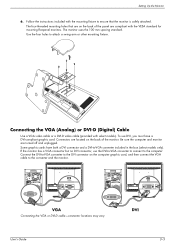
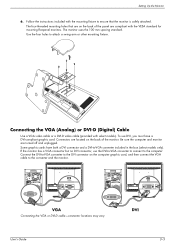
... on the computer graphic card, and then connect the VGA cable to the converter and the monitor. Connecting the VGA (Analog) or DVI-D (Digital) Cable
Use a VGA video cable or a DVI-D video cable (provided with the mounting fixture to the DVI connector on the back of the monitor. The monitor uses the 100 mm spacing standard. Some graphic cards have...
User's Guide 2309p, 2509p LCD Display - Page 5
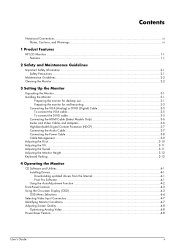
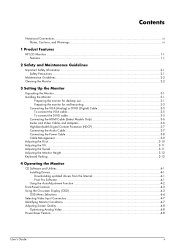
... ...2-2
3 Setting Up the Monitor
Unpacking the Monitor...3-1 Installing the Monitor ...3-1
Preparing the monitor for desktop use 3-1 Preparing the monitor for wall-mounting 3-3 Connecting the VGA (Analog) or DVI-D (Digital) Cable 3-5 To connect the VGA cable...3-5 To connect the DVI-D cable...3-5 Connecting the HDMI Cable (Select Models Only 3-6 Audio and Video Cables and Adapters 3-6 High...
User's Guide 2309p, 2509p LCD Display - Page 6
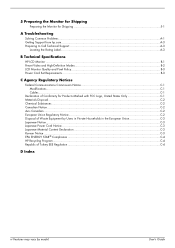
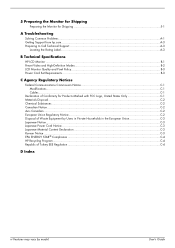
...Call Technical Support ...A-3
Locating the Rating Label...A-3
B Technical Specifications
HP LCD Monitor ...B-1 Preset Video and High-Definition Modes B-2 LCD Monitor Quality and Pixel Policy...B-3 Power Cord Set Requirements ...B-3
C Agency Regulatory Notices
Federal Communications Commission Notice C-1 Modifications...C-1 Cables ...C-1
Declaration of Conformity for Products Marked with FCC Logo...
User's Guide 2309p, 2509p LCD Display - Page 7
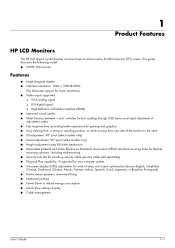
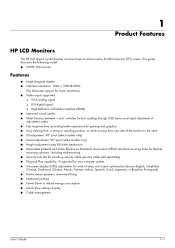
... Association (VESA) standard mounting holes for flexible mounting solutions, including wall-mounting ■ Security lock slot for a locking security cable (security cable sold separately) ■ Plug and Play capability, if supported by your computer system ■ On-screen display (OSD) adjustments for lower resolutions ■ Video inputs supported:
❏ VGA analog signal ❏...
User's Guide 2309p, 2509p LCD Display - Page 31


... surface. 4. doing so can cause damage. Disconnect the power, video, and audio cables from the power outlet by grasping the power plug firmly. Preparing the monitor for Shipping
1. WARNING: Before folding the monitor, turn off the monitor power, and disconnect all power, video, and audio cables.
Push monitor down on a flat, soft area prevents scratches, defacing, or breakage...
Similar Questions
How To Stop A Hp 2509m Wide Lcd Monitor From Flickering
(Posted by rkaccush 9 years ago)
Video Cable Is Not Functioning Properly
I have hp 9500 CRT monitor and the video cable of the monitor is not functioning properly. So I woul...
I have hp 9500 CRT monitor and the video cable of the monitor is not functioning properly. So I woul...
(Posted by bharathreddys 11 years ago)
Hp W1907 Lcd Monitor Audio Cable Part Number
Can you provide the part number for an audio cable to suit the HP w1907 LCD Monitor and where I can ...
Can you provide the part number for an audio cable to suit the HP w1907 LCD Monitor and where I can ...
(Posted by noelandwilma 11 years ago)
Where Can I Get A Freecopy Manual Of My Hp 2509m 25 Monitor Need To See How To S
Need to see the back of my monitor to see if it is connected correctly.
Need to see the back of my monitor to see if it is connected correctly.
(Posted by annette315 12 years ago)

