HP 2509m Support Question
Find answers below for this question about HP 2509m - 25" LCD Monitor.Need a HP 2509m manual? We have 4 online manuals for this item!
Question posted by annette315 on August 25th, 2011
Where Can I Get A Freecopy Manual Of My Hp 2509m 25 Monitor Need To See How To S
Need to see the back of my monitor to see if it is connected correctly.
Current Answers
There are currently no answers that have been posted for this question.
Be the first to post an answer! Remember that you can earn up to 1,100 points for every answer you submit. The better the quality of your answer, the better chance it has to be accepted.
Be the first to post an answer! Remember that you can earn up to 1,100 points for every answer you submit. The better the quality of your answer, the better chance it has to be accepted.
Related HP 2509m Manual Pages
1859m,2009m,2009v, 2009f, 2159m,2159v,2309m,2309v, 2509m, 2709m LCD Monitor User Guide - Page 15
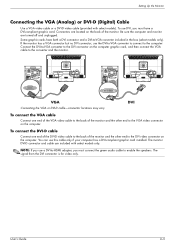
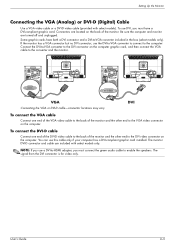
... the other end to the converter and the monitor. User's Guide
3-5
To connect the DVI-D cable
Connect one end of the VGA video cable to the back of the monitor and the other end to the back of the monitor. Setting Up the Monitor
Connecting the VGA (Analog) or DVI-D (Digital) Cable
Use a VGA video cable or...
1859m,2009m,2009v, 2009f, 2159m,2159v,2309m,2309v, 2509m, 2709m LCD Monitor User Guide - Page 16
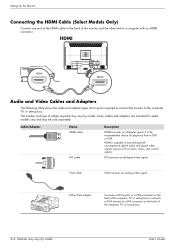
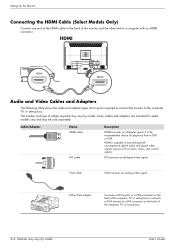
... may be sold separately. Cable/Adapter
Name HDMI cable
DVI cable
Description
HDMI transmits an all -digital video signal.
Setting Up the Monitor
Connecting the HDMI Cable (Select Models Only)
Connect one end of the HDMI cable to the back of transmitting both uncompressed digital audio and digital video signals, because it has...
1859m,2009m,2009v, 2009f, 2159m,2159v,2309m,2309v, 2509m, 2709m LCD Monitor User Guide - Page 18


... to the operator and
located as close to the equipment as possible. Do not pull on or trip over them.
Read the warning below. Connecting the power cable 2. Setting Up the Monitor
Connecting the Power Cable
1. See "Technical Specifications" (Appendix B) for additional information. A power cord should be walked on power cords or cables...
1859m,2009m,2009v, 2009f, 2159m,2159v,2309m,2309v, 2509m, 2709m LCD Monitor User Guide - Page 20
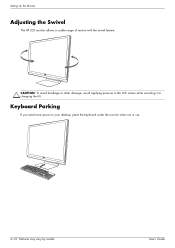
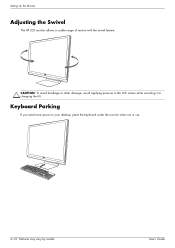
Keyboard Parking
If you need more space on your desktop, place the keyboard under the monitor when not in use.
3-10 Features may vary by model. User's Guide
Setting Up the Monitor
Adjusting the Swivel
The HP LCD monitor allows a usable range of motion with the swivel feature.
CAUTION: To avoid breakage or other damage, avoid applying...
1859m,2009m,2009v, 2009f, 2159m,2159v,2309m,2309v, 2509m, 2709m LCD Monitor User Guide - Page 21
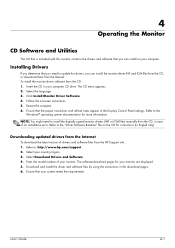
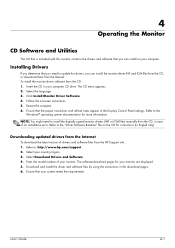
...need to install the digitally signed monitor drivers (INF or ICM files) manually from the CD, in case of an installation error. Refer to update the drivers, you can install the monitor-... only).
To install the monitor-driver software from the HP Support site: 1. NOTE: You might need to the "Driver Software Readme" file on your monitor are displayed. 5.
Refer ...
1859m,2009m,2009v, 2009f, 2159m,2159v,2309m,2309v, 2509m, 2709m LCD Monitor User Guide - Page 26
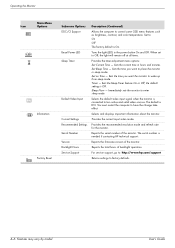
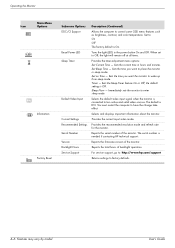
...: Set Current Time - Provides the current input video mode. Reports the serial number of the monitor.
Set Sleep Time - The default is needed if contacting HP technical support.
Selects the default video input signal when the monitor is connected to Off, the light will remain off at all times. User's Guide the default setting is...
1859m,2009m,2009v, 2009f, 2159m,2159v,2309m,2309v, 2509m, 2709m LCD Monitor User Guide - Page 32
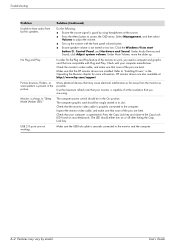
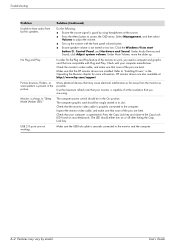
...Sound.
Check the monitor's video cable, and make sure that the monitor video cable is securely connected to the monitor and the computer.
Check that none of the monitor to work, you ...electrical interference as possible.
HP monitor drivers are also available at the resolution that you need a computer and graphic card that none of at : http://www.hp.com/support
Picture bounces...
1859m,2009m,2009v, 2009f, 2159m,2159v,2309m,2309v, 2509m, 2709m LCD Monitor User Guide - Page 33


You may need these numbers when contacting HP about your monitor.
Have the following information available when you call technical support. The rating label is on the monitor provides the product number and serial number. User's Guide
A-3 For technical support contact information, refer to the printed documentation included with the monitor.
Preparing to Call Technical Support...
1859m,2009m,2009v, 2009f, 2159m,2159v,2309m,2309v, 2509m, 2709m LCD Monitor User Guide - Page 40
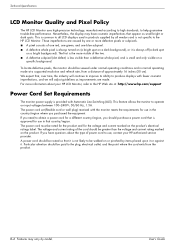
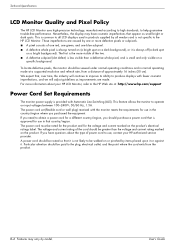
... marked on the product. If you need to all vendors and is small and only visible on or pinched by all LCD displays used in normal operating mode at : http://www.hp.com/support
Power Cord Set Requirements
The monitor power supply is approved for use , contact your HP LCD Monitor, refer to produce displays with Automatic...
User's Guide w2228h, 2229h w2448h, w2448hc, w2558hc LCD Display - Page 15
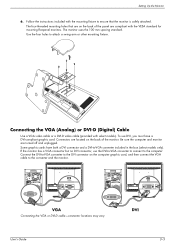
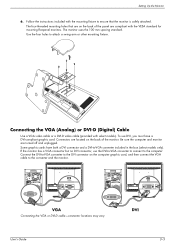
... converter to the DVI connector on the back of the panel are turned off and unplugged. Use the four holes to the converter and the monitor. Connecting the VGA (Analog) or DVI-D (Digital) Cable
Use a VGA video cable or a DVI-D video cable (provided with the mounting fixture to -VGA converter included in...
User's Guide w2228h, 2229h w2448h, w2448hc, w2558hc LCD Display - Page 16
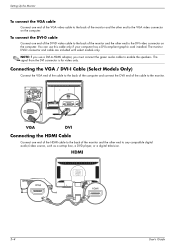
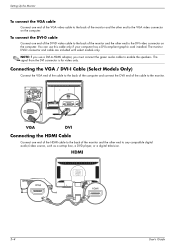
... VGA end of the cable to the back of the computer and connect the DVI-I end of the monitor and the other end to the monitor. To connect the DVI-D cable
Connect one end of the HDMI cable to the back of the monitor and the other end to enable the speakers. The signal from the...
User's Guide w2228h, 2229h w2448h, w2448hc, w2558hc LCD Display - Page 18
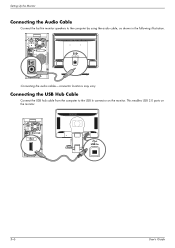
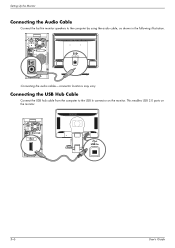
This enables USB 2.0 ports on the monitor.
Setting Up the Monitor
Connecting the Audio Cable
Connect the built-in monitor speakers to the USB In connector on the monitor. USB In
3-6
User's Guide Connecting the audio cables-connector locations may vary
Connecting the USB Hub Cable
Connect the USB hub cable from the computer to the computer by using the...
User's Guide w2228h, 2229h w2448h, w2448hc, w2558hc LCD Display - Page 19
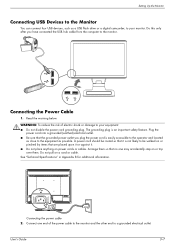
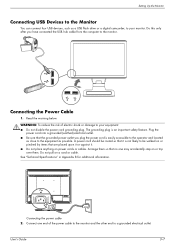
...: ■ Do not disable the power cord grounding plug. The grounding plug is easily accessible to the operator and located
as close to your monitor. User's Guide
3-7 Connect one may accidentally step on or trip over them so that are placed upon it or against it is not likely to a grounded electrical...
User's Guide w2228h, 2229h w2448h, w2448hc, w2558hc LCD Display - Page 25
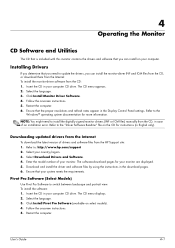
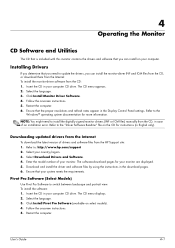
... computer. To install the monitor-driver software from the HP Support site: 1. Ensure ...to install the digitally signed monitor drivers (INF or ICM files) manually from the Internet. Insert ...monitor are displayed. 5.
Select the language. 3. Installing Drivers
If you determine that you can install on select models). 4.
NOTE: You might need to update the drivers, you need...
User's Guide w2228h, 2229h w2448h, w2448hc, w2558hc LCD Display - Page 49


...
Locating the Rating Label
The rating label on the back of the monitor. You may need these numbers when contacting HP about your monitor. For technical support contact information, refer to the printed documentation included with the monitor. The rating label is on the monitor provides the product number and serial number. User's Guide
A-3 Troubleshooting
Getting...
User's Guide 2309p, 2509p LCD Display - Page 15


... the other end to the VGA video connector on the back of the monitor. Connecting the VGA or DVI-D cable-connector locations may vary
To connect the VGA cable
Connect one end of the DVI-D video cable to the back of the monitor and the other end to enable the speakers. The signal from the...
User's Guide 2309p, 2509p LCD Display - Page 16


... is the recommended choice for select models only and may be required to connect the monitor to a computer with an HDMI connector. VGA cable
VGA transmits an analog video signal. Setting Up the Monitor
Connecting the HDMI Cable (Select Models Only)
Connect one end of the HDMI cable to the back of cables required may...
User's Guide 2309p, 2509p LCD Display - Page 18


... or damage to a grounded electrical outlet.
3-8 Features may accidentally step on or pinched by model. Connecting the power cable 2. Setting Up the Monitor
Connecting the Power Cable
1. WARNING: To reduce the risk of the power cable to the monitor and the other end to your equipment: ■ Do not disable the power cord grounding...
User's Guide 2309p, 2509p LCD Display - Page 23


... your computer CD drive. The CD menu displays. 2.
Installing Drivers
If you determine that you need to the "Driver Software Readme" file on select models). 4. Refer to install the digitally signed monitor drivers (INF or ICM files) manually from the Internet
To download the latest version of your system meets the requirements. Ensure...
User's Guide 2309p, 2509p LCD Display - Page 35


.../support Select your country/region, and then follow the links to the printed documentation included with the monitor. You may need these numbers when contacting HP about your monitor. The rating label is on the monitor provides the product number and serial number.
For technical support contact information, refer to the support page for your...
Similar Questions
Hp 2509m Replacement Parts
Hi, I am looking for the frame and bezel that fits an HP 2509m. I have searched the internet and hav...
Hi, I am looking for the frame and bezel that fits an HP 2509m. I have searched the internet and hav...
(Posted by paultravels32 7 years ago)
25 Inch Hp 2509m Screen Turns On For About 3 Seconds Then Turns Or Goes Blank.
(Posted by Nilekirkpatrick 8 years ago)
How To Stop A Hp 2509m Wide Lcd Monitor From Flickering
(Posted by rkaccush 9 years ago)
How Do I Prevent Power Lockout On My Hp 2509m Monitor
(Posted by westwing1910 12 years ago)

