HP ProBook 6465b Support Question
Find answers below for this question about HP ProBook 6465b.Need a HP ProBook 6465b manual? We have 16 online manuals for this item!
Question posted by Anonymous-135310 on April 27th, 2014
How To Disable The On-screen Keyboard After Start Up???
The person who posted this question about this HP product did not include a detailed explanation. Please use the "Request More Information" button to the right if more details would help you to answer this question.
Current Answers
There are currently no answers that have been posted for this question.
Be the first to post an answer! Remember that you can earn up to 1,100 points for every answer you submit. The better the quality of your answer, the better chance it has to be accepted.
Be the first to post an answer! Remember that you can earn up to 1,100 points for every answer you submit. The better the quality of your answer, the better chance it has to be accepted.
Related HP ProBook 6465b Manual Pages
HP ProtectTools Security Software 2010 - Page 18
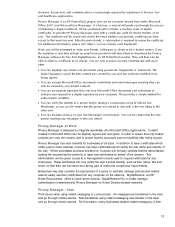
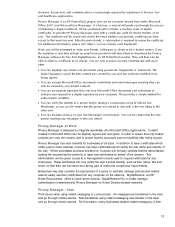
..., Comodo can be accessed directly from any employees. W hen businesses purchase this reason, many businesses disable instant messaging in the clear and go through remote servers. Pr iv a cy M a n ...now certify the user's actual identity, such as a strong part of a person before starting a conversation using W indows Live Messenger, so you can digitally sign emails and documents using...
HP ProtectTools Security Software 2010 - Page 19
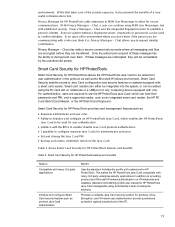
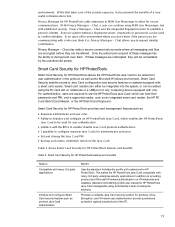
...smart card reader, the HP PC Card Smart Card Reader, or the HP Smart Card Keyboard.
If these messages has the ability to Java Card configuration and security features on the ... - Table 5. Smart Card Security for user authentication • Interface with the BIO S to enable/ disable Ja va C ard pre-boot authentication • C apability to request identity confirma tion. Chat also ...
HP Notebook Reference Guide - Windows 7 - Page 9


Cleaning the sides and cover 64 Cleaning the TouchPad and keyboard 64 Updating programs and drivers ...64 Using SoftPaq Download Manager ...65
9 Computer Setup (BIOS) and Advanced System Diagnostics 66 Using Computer Setup ...66 Starting Computer Setup 66 Navigating and selecting in Computer Setup 66 Restoring factory settings in Computer Setup 67 Updating...
HP Notebook Reference Guide - Windows 7 - Page 11
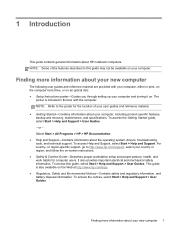
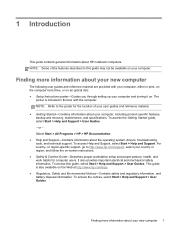
...Guides you through setting up your new computer 1 To access the Getting Started guide, select Start > Help and Support > User Guides. - Select Start > All Programs > HP > HP Documentation. ● Help and... to http://www.hp.com/support, select your country or region, and follow the on-screen instructions. ● Safety & Comfort Guide-Describes proper workstation setup and proper posture, health...
HP Notebook Reference Guide - Windows 7 - Page 14


...and turn off wireless devices.
Status information and notifications are provided in the taskbar.
- Select Start > All Programs > HP > HP Connection Manager. Using HP Connection Manager (select models only)...your computer. For more information, refer to all types of the wireless button on the keyboard. Select Start > All Programs > HP > HP Connection Manager, and then click the power button...
HP Notebook Reference Guide - Windows 7 - Page 18
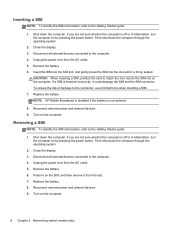
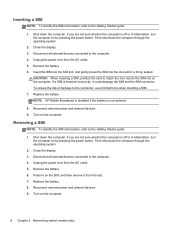
...If a SIM is inserted incorrectly, it is not replaced.
8. NOTE: HP Mobile Broadband is disabled if the battery is firmly seated. Close the display. 3. To reduce the risk of damage to... AC outlet. 5.
Inserting a SIM
NOTE: To identify the SIM slot location, refer to the Getting Started guide.
1. Shut down the computer. Unplug the power cord from the AC outlet. 5. Insert the ...
HP Notebook Reference Guide - Windows 7 - Page 28


NOTE: For product-specific instructions on switching the screen image, refer to the external monitor port. ▲ To connect a VGA display device, connect the device cable to your Getting Started guide.
18 Chapter 3 Multimedia
HP Notebook Reference Guide - Windows 7 - Page 29


Connect the other end of the HDMI cable to your Getting Started guide.
Video 19 HDMI
The HDMI port connects the computer to an optional video or... device, and then refer to any compatible digital or audio component. NOTE: For product-specific instructions on switching the screen image, refer to the HDMI port on the computer.
2. NOTE: To transmit video and/or audio signals through the...
HP Notebook Reference Guide - Windows 7 - Page 31
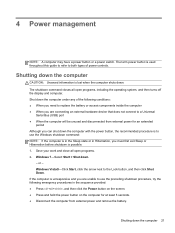
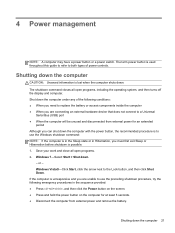
..., including the operating system, and then turns off the display and computer. Windows Vista®-Click Start, click the arrow next to use the Windows shutdown command: NOTE: If the computer is in ...the sequence provided: ● Press ctrl+alt+delete, and then click the Power button on the screen. ● Press and hold the power button on the computer for an extended
period Although you ...
HP Notebook Reference Guide - Windows 7 - Page 32


...to a hibernation file on the keyboard. ● Tap or swipe the TouchPad. When the computer exits Sleep, the power lights turn on and your work returns to the screen as it was before you must.... Initiating and exiting Sleep
The system is initiated, the power lights blink and the screen clears. Windows Vista-Click Start, click the arrow next to the Lock button, and then click Sleep. NOTE: ...
HP Notebook Reference Guide - Windows 7 - Page 33
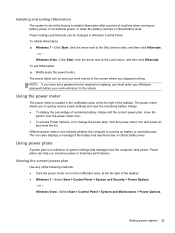
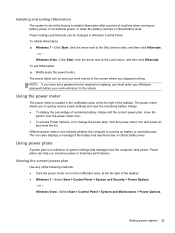
... icons indicate whether the computer is a collection of the taskbar. ● Windows 7-Select Start > Control Panel > System and Security > Power Options.
- Using power plans
A power plan is running on battery power or on wakeup, you to the screen where you conserve power or maximize performance. or - Viewing the current power plan
Use...
HP Notebook Reference Guide - Windows 7 - Page 38
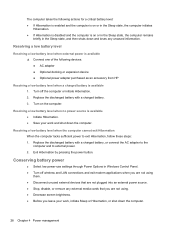
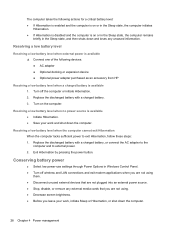
... unused external devices that you are not plugged into an external power source. ● Stop, disable, or remove any unsaved information.
Conserving battery power
● Select low power-use settings through ... any external media cards that are not using. ● Decrease screen brightness. ● Before you leave your work , initiate Sleep or Hibernation, or shut down the...
HP Notebook Reference Guide - Windows 7 - Page 47
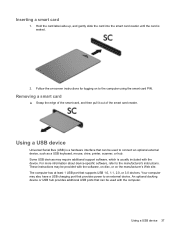
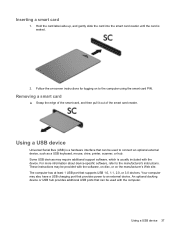
...provides additional USB ports that provides power to connect an optional external device, such as a USB keyboard, mouse, drive, printer, scanner, or hub. Hold the card label-side up, and gently... USB device
Universal Serial Bus (USB) is seated.
2. Using a USB device 37 Follow the on-screen instructions for logging on the manufacturer's Web site. The computer has at least 1 USB port that can...
HP Notebook Reference Guide - Windows 7 - Page 54
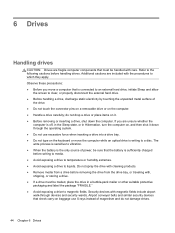
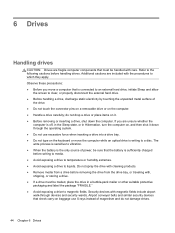
...whether the
computer is connected to an external hard drive, initiate Sleep and allow
the screen to which they apply. Security devices with , shipping, or storing a drive. &#...by touching the unpainted metal surface of magnetism and do not drop a drive or place items on the keyboard or move a computer that the battery is writing to liquids. Do not spray the drive with cleaning products...
HP Notebook Reference Guide - Windows 7 - Page 55
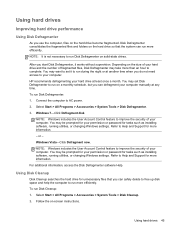
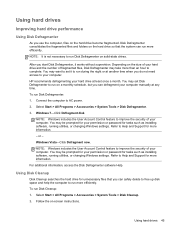
... to free up disk space and help the computer to run Disk Defragmenter on -screen instructions. HP recommends defragmenting your computer. Connect the computer to AC power. 2. ...You may be prompted for your permission or password for more efficiently. To run Disk Cleanup: 1. Select Start > All Programs > Accessories > System Tools > Disk Defragmenter. 3. You may set it works without...
HP Notebook Reference Guide - Windows 7 - Page 76


Starting Computer Setup
NOTE: An external keyboard or mouse connected to a USB port can be used with Computer Setup only if USB legacy support is displayed at the bottom of the screen. 2....can use either a pointing device (TouchPad, pointing stick, or USB mouse) or the keyboard to the main Computer Setup screen, press esc, and
then follow these steps: 1. Press f10 to enter Computer Setup...
HP Notebook Reference Guide - Windows 7 - Page 82
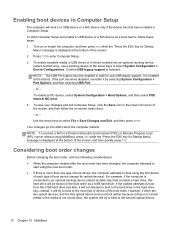
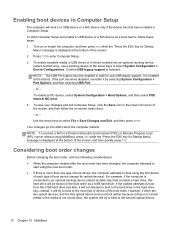
... than one type of device in drives inserted into effect when the computer restarts. If the port becomes disabled, reenable it will be enabled in the lower-left corner of boot device (except for optical devices). ... an optional docking device (select models only), use USB legacy support. To start using the first device
of each type of the screen, and then follow these steps:
1.
HP ProtectTools Getting Started - Windows 7 and Windows Vista - Page 50
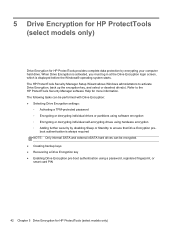
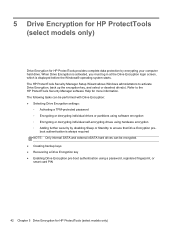
...more information.
When Drive Encryption is activated, you must log in at the Drive Encryption login screen, which is always required NOTE: Only internal SATA and external eSATA hard drives can be encrypted... is displayed before the Windows® operating system starts. 5 Drive Encryption for HP ProtectTools (select models only)
Drive Encryption for HP ProtectTools provides complete...
HP ProBook 6465b Notebook PC - Maintenance and Service Guide - Page 1
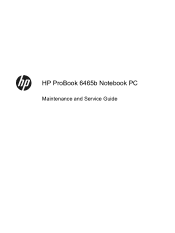
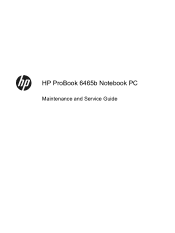
HP ProBook 6465b Notebook PC
Maintenance and Service Guide
HP ProBook 6465b Notebook PC - Maintenance and Service Guide - Page 103
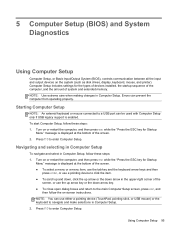
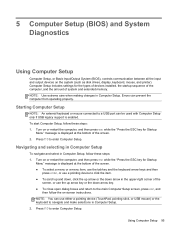
... Computer Setup
To navigate and select in Computer Setup. Press f10 to enter Computer Setup. Starting Computer Setup
NOTE: An external keyboard or mouse connected to a USB port can prevent the computer from operating properly. Turn on -screen instructions. Using Computer Setup 95 5 Computer Setup (BIOS) and System Diagnostics
Using Computer Setup
Computer...
Similar Questions
How Do You Open The Disk Drive On A Windows 7 Probook 6465b
(Posted by cibru 10 years ago)
How Do I Permanently Turn Off The On Screen Keyboard As Its Seems Be Stuck On??
(Posted by leso83 11 years ago)

