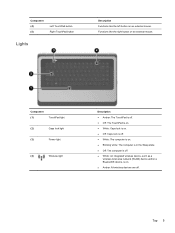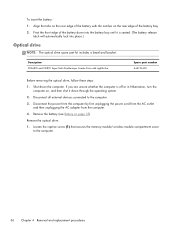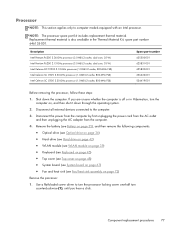HP Presario CQ57-200 Support Question
Find answers below for this question about HP Presario CQ57-200.Need a HP Presario CQ57-200 manual? We have 4 online manuals for this item!
Question posted by JL2Dejp1 on August 23rd, 2014
How Do U Turn Off The Mouse Lock On A Compaq Cq57 Laptop?
The person who posted this question about this HP product did not include a detailed explanation. Please use the "Request More Information" button to the right if more details would help you to answer this question.
Current Answers
Answer #1: Posted by freginold on November 3rd, 2014 9:29 AM
Hi, you can turn the touchpad on or off with the touchpad on/off button. To see exactly where this button is located, look at the diagram on page 11 of the maintenance and service guide. (The touchpad button is #2 in the picture.)
Related HP Presario CQ57-200 Manual Pages
Similar Questions
Where Is The Number Lock Key On A Compaq Cq57 Laptop
(Posted by helggrey 10 years ago)
How To Lock The Touchpad On A Compaq Cq57 Laptop
(Posted by jp1domeny 10 years ago)