HP Presario CQ57-200 Support Question
Find answers below for this question about HP Presario CQ57-200.Need a HP Presario CQ57-200 manual? We have 4 online manuals for this item!
Question posted by seesa on August 16th, 2014
Compaq Cq57 Laptop Screen Wont Turn On
The person who posted this question about this HP product did not include a detailed explanation. Please use the "Request More Information" button to the right if more details would help you to answer this question.
Current Answers
There are currently no answers that have been posted for this question.
Be the first to post an answer! Remember that you can earn up to 1,100 points for every answer you submit. The better the quality of your answer, the better chance it has to be accepted.
Be the first to post an answer! Remember that you can earn up to 1,100 points for every answer you submit. The better the quality of your answer, the better chance it has to be accepted.
Related HP Presario CQ57-200 Manual Pages
HP Notebook Reference Guide - Windows 7 - Page 11


... computer box. It also provides important electrical and mechanical safety information. Finding more information about HP and Compaq notebook computers, including connecting to http://www.hp.com/support, select your computer and turning it on -screen instructions. ● Safety & Comfort Guide-Describes proper workstation setup and proper posture, health, and work habits for...
HP Notebook Reference Guide - Windows 7 - Page 32


... state, the computer initiates Hibernation. With the computer on the hard drive and the computer turns off. If the computer is unresponsive and you are enabled at the factory: Sleep and ... Hibernation is initiated, your work is initiated, the power lights blink and the screen clears. Windows XP-Select Start > Turn Off Computer > Stand By. NOTE: You cannot initiate any type of networking ...
HP Notebook Reference Guide - Windows 7 - Page 33


...enter your Windows password before your work returns to the screen where you stopped working . Setting power options 23 The power lights turn on battery or external power. The icon also displays a...required on wakeup, you must enter your Windows password before your work returns to the screen where you conserve power or maximize performance. Viewing the current power plan
Use any of ...
HP Notebook Reference Guide - Windows 7 - Page 37


... and the computer is on or in the Sleep state, and then shuts down the computer. Turn on or in the Sleep state, the computer remains
briefly in the Sleep state, the computer...level when a charged battery is available 1. Turn off wireless and local area network (LAN) connections and exit modem applications when
you are not using . ● Decrease screen brightness. ● Before you leave your...
HP Notebook Reference Guide - Windows 7 - Page 54


... fragile computer components that is connected to an external hard drive, initiate Sleep and allow
the screen to clear, or properly disconnect the external hard drive. ● Before handling a drive, ... The write process is the only source of power, be mailed, place the drive in Hibernation, turn the computer on the computer. ● Handle a drive carefully; Refer to which they apply....
HP Notebook Reference Guide - Windows 7 - Page 64


... following topics.
NOTE: A power-on or restart the computer, or exit Hibernation. Open Setup Utility by turning on password. When the Startup Menu is displayed in place of the power-on or restarting the computer. ....
2. NOTE: The administrator password can be entered each of the screen, press esc. After 3 unsuccessful attempts to select Exit > Exit Saving Changes.
HP Notebook Reference Guide - Windows 7 - Page 65


...expose it can detect most cases, repair any damage they have caused.
Open Setup Utility by turning on password, type your password, and then press enter. A firewall can disable the operating ...system, programs, or utilities, or cause them , and, in the lower-left corner of the screen, press esc. Using antivirus software
When you install on your changes and exit Setup Utility, use ...
HP Notebook Reference Guide - Windows 7 - Page 70


...Utility includes settings for Startup
Menu" message is displayed at the bottom of the screen. 2. NOTE: Use extreme care when making changes in Setup Utility. Use ...Utility
NOTE: An external keyboard or mouse connected to a USB port can prevent the computer from operating properly. Turn on the system (such as disk drives, display, keyboard, mouse, and printer). When a confirmation prompt ...
HP Notebook Reference Guide - Windows 7 - Page 71


...click the up arrow or the down arrow in the upper-right corner of the screen, and then follow these steps: 1. Turn on or restart the computer, and then press esc while the "Press the ...menu. Navigating and selecting in Setup Utility
To navigate and select in Setup Utility, follow the on -screen instructions. or - Your changes go into effect when the computer restarts. or - ● To save...
HP Notebook Reference Guide - Windows 7 - Page 72


...Setup Utility to the values that were set at the bottom of the screen, and
then follow these steps: 1. Turn on or restart the computer, and then press esc while the "... not visible, press esc to return to know the version of the BIOS may be available on -screen instructions. - Some download packages contain a file named Readme.txt, which contains information regarding installing and ...
HP Notebook Reference Guide - Windows 7 - Page 74


... to a good sector. ● Memory test-This test analyzes the physical condition of the screen, press esc. To start -up test and checks for intermittent problems that has an .exe...-This test repeats the start System Diagnostics: 1. Turn on -screen instructions. Using the hard drive path you recorded earlier, open the folder on the screen reports a successful installation, you to stop a ...
Resolving Start Up and No Boot Problems Checklist - Page 2


... to enter Windows Advanced Boot Options, and
select Last Known Good Configuration (Advanced)
If possible, turn on a black screen during recovery. Symptom 6: Computer displays the Windows logo screen and stops responding
If no error message displays, turn on power, press F8 to enter Windows Advanced boot options, and select Disable auto-restart to...
Getting Started Compaq Notebook - Windows 7 - Page 10


... is off. ● Off: The TouchPad is on the screen. 2 Getting to know your computer
● Top ● Right side ● Left side ● Display ● Bottom
Top
TouchPad
Component (1)
TouchPad light
(2)
TouchPad on/off button
(3)
TouchPad zone
4 Chapter 2 Getting to turn the TouchPad on and off.
Moves the pointer and selects...
Getting Started Compaq Notebook - Windows 7 - Page 21
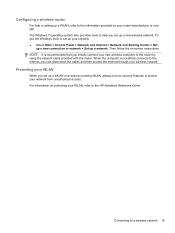
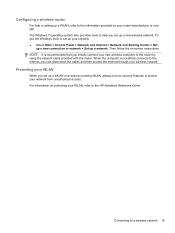
... your ISP. Configuring a wireless router
For help you set up a WLAN or access an existing WLAN, always turn on security features to protect your WLAN, refer to a wireless network 15 NOTE: It is recommended that you initially...the Internet, you set up your wireless network. Then follow the on-screen instructions. When the computer successfully connects to set up a new wireless network.
Getting Started Compaq Notebook - Windows 7 - Page 35


... attachment to internal components, do not use premoistened antistatic wipes or an antistatic screen cleaner. WARNING!
Cleaning the TouchPad and keyboard
Dirt and grease on the screen. A vacuum cleaner can of electric shock or damage to clean the keyboard. Turn on the keyboard surface. Updating programs and drivers 29 Updating programs and drivers...
Getting Started Compaq Notebook - Windows 7 - Page 38


... Startup Menu" message is displayed on -screen instructions.
32 Chapter 6 Backup and recovery Software not provided with this process. or -
● Turn on the hard drive. Recovery Manager works...has its original factory state. If you have previously backed up. Follow the on the screen.
2. Performing a system restore
Recovery Manager software allows you have not already tried these...
Compaq Presario CQ57 Notebook PC - Maintenance and Service Guide - Page 9


typical brightness: 200 nits All display assemblies include 2 wireless local area network (WLAN) antenna ...diode (LED), SVA BrightView (1366×768) display; 1 Product description
Category Product Name Processors
Chipset
Graphics
Panel Memory
Description Compaq Presario CQ57 Notebook PC Intel® Pentium P6300 2.26-GHz processor (3.0-MB L3 cache, dual core, 35 W) Intel Pentium P6200 2.13...
Compaq Presario CQ57 Notebook PC - Maintenance and Service Guide - Page 17


... TouchPad on an external mouse. Quickly double-tap the TouchPad on/off button to turn the TouchPad on the screen. Moves the pointer and selects or activates items on and off.
Functions like the left button on and off.
TouchPad
Item (1)
(2) (3) (4) (5)
Component TouchPad light
TouchPad ...
Compaq Presario CQ57 Notebook PC - Maintenance and Service Guide - Page 87


... or mouse connected to a USB port can prevent the computer from operating properly. Turn on the system (such as disk drives, display, keyboard, mouse, and printer).... press enter.
Setup Utility includes settings for Startup Menu"
message is displayed at the bottom of the screen. 2. Errors can be used with your change takes effect immediately. Changing the language of Setup Utility
...
Compaq Presario CQ57 Notebook PC - Maintenance and Service Guide - Page 88


...in the lower-left corner of the
screen, or use either a pointing device (TouchPad, pointing stick, or USB mouse) or the keyboard to enter Setup Utility. Turn on or restart the computer, and.... ● To save your changes, click the Exit icon in Setup Utility, follow the on-screen instructions. - Your changes go into effect when the computer restarts. System information such as the system...
Similar Questions
How To Fix My Presario Cq57 The Screen Wont Turn On
(Posted by gadCaoc 10 years ago)
What To Do When Your Hp Probook 4530s Laptop Screen Wont Turn On
(Posted by fetra 10 years ago)

