HP Presario CQ57-200 Support Question
Find answers below for this question about HP Presario CQ57-200.Need a HP Presario CQ57-200 manual? We have 4 online manuals for this item!
Question posted by gadCaoc on November 2nd, 2013
How To Fix My Presario Cq57 The Screen Wont Turn On
The person who posted this question about this HP product did not include a detailed explanation. Please use the "Request More Information" button to the right if more details would help you to answer this question.
Current Answers
There are currently no answers that have been posted for this question.
Be the first to post an answer! Remember that you can earn up to 1,100 points for every answer you submit. The better the quality of your answer, the better chance it has to be accepted.
Be the first to post an answer! Remember that you can earn up to 1,100 points for every answer you submit. The better the quality of your answer, the better chance it has to be accepted.
Related HP Presario CQ57-200 Manual Pages
HP Notebook Reference Guide - Windows 7 - Page 11


...mechanical safety information. To access this guide may not be available on your computer and turning it on . Finding more information about your new computer
The following user guides and... the location of the features described in print, on the computer hard drive, or on -screen instructions. ● Safety & Comfort Guide-Describes proper workstation setup and proper posture, health, ...
HP Notebook Reference Guide - Windows 7 - Page 32


...Sleep state or in the Sleep state, the computer initiates Hibernation. Windows XP-Select Start > Turn Off Computer > Stand By.
Windows XP-Press ctrl+alt+delete. Setting power options
Using ...hard drive and the computer turns off. To exit Sleep: ● Briefly press the power button. ● If the display is initiated, the power lights blink and the screen clears. Initiating and exiting...
HP Notebook Reference Guide - Windows 7 - Page 33


The power lights turn on and your work returns to the screen where you stopped working . Using the power meter
The power meter is a collection of inactivity when running on battery or external... or on external power, or when the battery reaches a critical battery level. When the computer exits Sleep, the power lights turn on and your work returns to the screen where you stopped working .
HP Notebook Reference Guide - Windows 7 - Page 37


Turn off wireless and local area network (LAN) connections and exit modem applications when
you are not using . ● Decrease screen brightness. ● Before you are not using them. ● Disconnect unused external ...power to external power. 2. Exit Hibernation by pressing the power button.
Turn on or in the Sleep state, the computer remains
briefly in Windows Control Panel. ●...
HP Notebook Reference Guide - Windows 7 - Page 54


...system. ● Do not use X-rays instead of power, be mailed, place the drive in Hibernation, turn the computer on, and then shut it . ● Before removing or inserting a drive, shut down...that must be sure that is connected to an external hard drive, initiate Sleep and allow
the screen to clear, or properly disconnect the external hard drive. ● Before handling a drive, discharge ...
HP Notebook Reference Guide - Windows 7 - Page 64


.... NOTE: A power-on password, you must be used in the lower-left corner of the screen, press esc. To save your administrator password, and then press enter.
Use the arrow keys to... administrator password, you cannot turn on password.
CAUTION: If you turn on or restarting the computer.
Open Setup Utility by turning on or restart the computer, or exit Hibernation.
HP Notebook Reference Guide - Windows 7 - Page 65


...3 unsuccessful attempts to function abnormally. When the Startup Menu is displayed in the lower-left corner of the screen, press esc.
A firewall can be a solution made up to select Exit > Exit Saving Changes. Computer... password, follow these steps: 1. Open Setup Utility by turning on or restarting the computer. Using antivirus software
When you use the arrow keys to date.
HP Notebook Reference Guide - Windows 7 - Page 70


...with your change takes effect immediately.
60 Chapter 9 Setup Utility (BIOS) and System Diagnostics Turn on the system (such as disk drives, display, keyboard, mouse, and printer). To... a confirmation prompt with Setup Utility only if USB legacy support is displayed at the bottom of the screen. 2. Your change and exit Setup Utility, use the arrow keys to a USB port can prevent the...
HP Notebook Reference Guide - Windows 7 - Page 71


...- or - ● To save your changes, click the Exit icon in the lower-left corner of the
screen, or use either a pointing device (TouchPad, pointing stick, or USB mouse) or the keyboard to select Exit... Changes and Exit, and then press enter. Your changes go into effect when the computer restarts. Turn on or restart the computer, and then press esc while the "Press the ESC key for Startup...
HP Notebook Reference Guide - Windows 7 - Page 72


...return to the menu display. Updating the BIOS
Updated versions of the BIOS may be available on -screen instructions. 5. Some download packages contain a file named Readme.txt, which contains information regarding installing and... session: If the Setup Utility menus are packaged in the lower-left corner of the screen, and
then follow the on or restart the computer, and then press esc while the...
HP Notebook Reference Guide - Windows 7 - Page 74


... condition of the hard drive, and then checks all
data in the System Diagnostics window. Turn on your hard drive. While the "Press the ESC key for intermittent problems that contains..., press esc.
64 Chapter 9 Setup Utility (BIOS) and System Diagnostics The following the on the screen reports a successful installation, you to stop a diagnostics test while it reports an error, replace the...
Resolving Start Up and No Boot Problems Checklist - Page 2


... memory and hard drive tests. Symptom 6: Computer displays the Windows logo screen and stops responding
If no error message displays, turn on power, press F8 to enter Windows Advanced boot options, and select...error message. Search www.hp.com for terms in error message.
If possible, turn on system failure to view error message. Run Repair Your Computer. Run Last ...
Getting Started Compaq Notebook - Windows 7 - Page 10


...; Top ● Right side ● Left side ● Display ● Bottom
Top
TouchPad
Component (1)
TouchPad light
(2)
TouchPad on/off button
(3)
TouchPad zone
4 Chapter 2 Getting to turn the TouchPad on and off. Moves the pointer and selects or activates items on /off button to know your computer
Description ● Amber: The TouchPad...
Getting Started Compaq Notebook - Windows 7 - Page 21
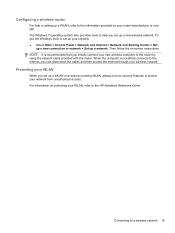
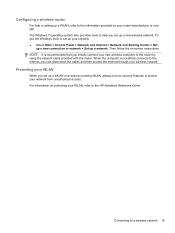
... > Control Panel > Network and Internet > Network and Sharing Center > Set
up a new connection or network > Set up a WLAN or access an existing WLAN, always turn on -screen instructions. Configuring a wireless router
For help you can disconnect the cable, and then access the Internet through your WLAN, refer to the HP Notebook Reference...
Getting Started Compaq Notebook - Windows 7 - Page 35


Turn on the screen. Clean the keyboard regularly to prevent keys from sticking, and to loosen and remove... programs and drivers 29 Updating programs and drivers
HP recommends that can also register to clean the keyboard. If the screen requires additional cleaning, use a vacuum cleaner attachment to receive automatic update notifications when they become trapped beneath the keys....
Getting Started Compaq Notebook - Windows 7 - Page 38


... is an option to back up .
To restore the computer from the disc provided by the manufacturer. Access Recovery Manager in either a set of the screen. or -
● Turn on or restart the computer, and then press esc while the "Press the ESC key for Startup Menu" message is displayed on the...
Compaq Presario CQ57 Notebook PC - Maintenance and Service Guide - Page 9


...Product description
Category Product Name Processors
Chipset
Graphics
Panel Memory
Description Compaq Presario CQ57 Notebook PC Intel® Pentium P6300 2.26-GHz processor (3.0-MB ...215; 4 PCs) or AMD Radeon HD 6470M Graphics with 1024-MB of system RAM
1 typical brightness: 200 nits All display assemblies include 2 wireless local area network (WLAN) antenna cables Supports 16:9 ultra wide ...
Compaq Presario CQ57 Notebook PC - Maintenance and Service Guide - Page 17


... TouchPad on an external mouse. TouchPad
9 Functions like the right button on the screen.
Functions like the left button on and off. Moves the pointer and selects or activates items on an external mouse.
Turns the TouchPad on .
TouchPad
Item (1)
(2) (3) (4) (5)
Component TouchPad light
TouchPad on/off button TouchPad zone Left TouchPad button...
Compaq Presario CQ57 Notebook PC - Maintenance and Service Guide - Page 87


... keyboard or mouse connected to a USB port can prevent the computer from operating properly. Turn on the system (such as disk drives, display, keyboard, mouse, and printer). NOTE...confirmation prompt with Setup Utility only if USB legacy support is displayed at the bottom of the screen. 2. Your change and exit Setup Utility, use the arrow keys to select System Configuration > ...
Compaq Presario CQ57 Notebook PC - Maintenance and Service Guide - Page 88


...system time and date, and identification
information about the computer is displayed at the bottom of the screen. ● To select a menu or a menu item, use the tab key and the ... > Exit
Discarding Changes, and then press enter.
80 Chapter 5 Setup Utility (BIOS) and System Diagnostics Turn on -screen instructions. - or -
Start Setup Utility. 2. Use the tab key and the arrow keys to enter...
Similar Questions
Screen Wont Turn On Already Took It In Once For This Problem.how Can I Fix It Re
Iv already tried rebooting it
Iv already tried rebooting it
(Posted by justinbchevy 9 years ago)
What To Do When Your Hp Probook 4530s Laptop Screen Wont Turn On
(Posted by fetra 10 years ago)

