HP Presario CQ57-200 Support Question
Find answers below for this question about HP Presario CQ57-200.Need a HP Presario CQ57-200 manual? We have 4 online manuals for this item!
Question posted by jp1domeny on September 24th, 2013
How To Lock The Touchpad On A Compaq Cq57 Laptop
The person who posted this question about this HP product did not include a detailed explanation. Please use the "Request More Information" button to the right if more details would help you to answer this question.
Current Answers
There are currently no answers that have been posted for this question.
Be the first to post an answer! Remember that you can earn up to 1,100 points for every answer you submit. The better the quality of your answer, the better chance it has to be accepted.
Be the first to post an answer! Remember that you can earn up to 1,100 points for every answer you submit. The better the quality of your answer, the better chance it has to be accepted.
Related HP Presario CQ57-200 Manual Pages
HP Notebook Reference Guide - Windows 7 - Page 8


... Using the fingerprint reader (select models only 57 Locating the fingerprint reader 57
8 Maintenance ...58 Cleaning your computer ...58 Cleaning the display ...58 Cleaning the TouchPad and keyboard 58 Updating programs and drivers ...58 Using SoftPaq Download Manager ...59
viii
HP Notebook Reference Guide - Windows 7 - Page 11


... mechanical safety information. To access the notices, select Start > Help and Support > User Guides. For country- 1 Introduction
This guide contains general information about HP and Compaq notebook computers, including connecting to a wireless network, multimedia, power management, security, and so on your computer. NOTE: Some of your user guides and reference material...
HP Notebook Reference Guide - Windows 7 - Page 32


... or if the battery reaches a critical battery level while in Windows® Control Panel. With the computer on the keyboard. ● Tap or swipe the TouchPad.
22 Chapter 4 Power management
HP Notebook Reference Guide - Windows 7 - Page 63


.... NOTE: The administrator password can use the same password for a Windows security feature.
Using passwords 53 Initiate QuickLock.
2. NOTE: To reduce the risk of being locked out of the power-on password at the first password check before the "Press the ESC key for Startup Menu" message is set a user or...
HP Notebook Reference Guide - Windows 7 - Page 66


...; Obtain updates to protect all available updates are available. Installing an optional security cable
NOTE: A security cable is blocked. Insert the key (1) into the cable lock (2).
56 Chapter 7 Security Refer to act as you set of the security cable slot on your computer. 1. Loop the security cable around a secured object. 2. Installing...
HP Notebook Reference Guide - Windows 7 - Page 67


... fingerprint reader (select models only)
Integrated fingerprint readers are available on the computer (3), and then lock the cable lock with the key.
4. After you create your fingerprint identity, you can set up a Single...keep it in one of the following areas of your computer: ● Near the bottom of the TouchPad ● On the right side of the keyboard ● On the upper-right side of the...
HP Notebook Reference Guide - Windows 7 - Page 68


... additional cleaning, use a vacuum cleaner attachment to clean the keyboard. To avoid this, clean the TouchPad with a damp cloth, and wash your programs and drivers on the display. WARNING! To remove ...around and under the keys to loosen and remove debris. Cleaning the TouchPad and keyboard
Dirt and grease on the TouchPad can of electric shock or damage to internal components, do not use...
HP Notebook Reference Guide - Windows 7 - Page 71


... To exit Setup Utility menus, choose one of the following methods: ● To exit Setup Utility menus without changing any settings, use either a pointing device (TouchPad, pointing stick, or USB mouse) or the keyboard to the main Setup Utility screen, press esc, and then
follow the on-screen instructions. To exit...
Getting Started Compaq Notebook - Windows 7 - Page 5


Table of contents
1 Welcome ...1 Finding information ...2
2 Getting to know your computer ...4 Top ...4 TouchPad ...4 Lights ...5 Buttons ...6 Keys ...7 Right side ...8 Left side ...9 Display ...10 Bottom ...11
3 Networking ...12 Using an Internet service provider (ISP 13 Connecting to a wireless network ...13 ...
Getting Started Compaq Notebook - Windows 7 - Page 6


... Installing a hard drive ...24 Adding or replacing memory modules 25 Updating programs and drivers ...29 Cleaning your computer ...29 Cleaning the display ...29 Cleaning the TouchPad and keyboard 29
6 Backup and recovery ...30 Restore ...31 Creating restore media ...31 Performing a system restore ...32 Restoring using the dedicated recovery partition (select models...
Getting Started Compaq Notebook - Windows 7 - Page 10


Moves the pointer and selects or activates items on and off. Quickly double-tap the TouchPad on/off button to know your computer
Description ● Amber: The TouchPad is off. ● Off: The TouchPad is on and off. Turns the TouchPad on . 2 Getting to know your computer
● Top ● Right side ● Left side...
Getting Started Compaq Notebook - Windows 7 - Page 11
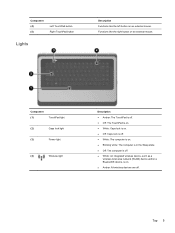
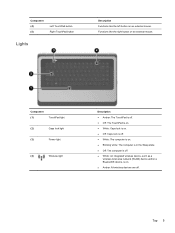
Top 5 Component (4) (5)
Left TouchPad button Right TouchPad button
Lights
Description Functions like the right button on an...on an external mouse. Component (1)
TouchPad light
(2)
Caps lock light
(3)
Power light
(4)
Wireless light
Description ● Amber: The TouchPad is off. ● Off: The TouchPad is on. ● White: Caps lock is on. ● Off: Caps lock is off. ● White:...
Getting Started Compaq Notebook - Windows 7 - Page 23


... devices, such as button configuration, click speed, and pointer options. Mute
Mutes or restores speaker sound.
Using the TouchPad
To move the pointer, slide one of the USB ports on the computer.
Volume down
Decreases speaker volume. Next... USB mouse (purchased separately) by connecting it to one finger across the TouchPad in Windows® to go. Use the left and right...
Getting Started Compaq Notebook - Windows 7 - Page 24


NOTE: The TouchPad light is on.
Turning the TouchPad off and on
To turn the TouchPad off and on, quickly double-tap the TouchPad on/off when the TouchPad is off button. Navigating
To move the pointer, slide one finger across the TouchPad in the direction you want the pointer to go.
18 Chapter 4 Keyboard and pointing devices
Getting Started Compaq Notebook - Windows 7 - Page 47


..., and menu bar settings 34
personal files 34 battery bay 11, 37 battery release latch 11 battery, replacing 21 Bluetooth label 37 buttons
left TouchPad 5 power 6 right TouchPad 5
C caps lock light, identifying 5 Certificate of Authenticity label 37 components
bottom 11 display 10
left side 9 right side 8 top 4 connector, power 8
D Digital Media Slot, identifying...
Compaq Presario CQ57 Notebook PC - Maintenance and Service Guide - Page 9


typical brightness: 200 nits All display assemblies include 2 wireless local area network (WLAN) antenna ...diode (LED), SVA BrightView (1366×768) display; 1 Product description
Category Product Name Processors
Chipset
Graphics
Panel Memory
Description Compaq Presario CQ57 Notebook PC Intel® Pentium P6300 2.26-GHz processor (3.0-MB L3 cache, dual core, 35 W) Intel Pentium P6200 2.13...
Compaq Presario CQ57 Notebook PC - Maintenance and Service Guide - Page 16
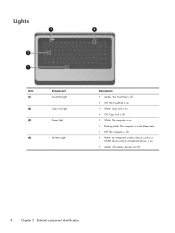
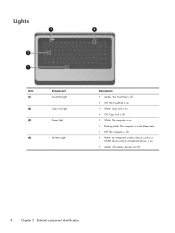
... Power light
Wireless light
Description ● Amber: The TouchPad is off. ● Off: The TouchPad is on. ● White: Caps lock is on. ● Off: Caps lock is off. ● White: The computer is on. ● Blinking white: The computer is in the Sleep state. ● Off: The computer is off. ● ...
Compaq Presario CQ57 Notebook PC - Maintenance and Service Guide - Page 110


... 17, 24,
35 battery bay 12 battery release latch 12 bottom components 12 button components 6 buttons
power 6 TouchPad 9 TouchPad on/off 9
C Cable Kit
contents 19 spare part number 16, 19, 25 cables, service considerations 28 caps lock light 8 chipset, product description 1
components bottom 12 button 6 display 5 keys 7 left-side 10 lights 8 right-side...
Compaq Presario CQ57 Notebook PC - Maintenance and Service Guide - Page 111


...
3 16, 26,
keys Action 7 esc 7 fn 7 Windows applications 7 Windows logo 7
L left-side components 10 light components 8 lights
AC adapter 11 caps lock 8 drive 10 optical drive 11 power 8, 10 TouchPad 8, 9 webcam 5 wireless 8
M mass storage device
precautions 29 removal 42 spare part numbers 21, 42 memory module product description 1 removal 41 spare part...
Similar Questions
What Function Key Do I Hit On A Compaq Cq57 Laptop To Disable Wireless
(Posted by koske 9 years ago)
How Do U Turn Off The Mouse Lock On A Compaq Cq57 Laptop?
(Posted by JL2Dejp1 9 years ago)
Where Is The Number Lock Key On A Compaq Cq57 Laptop
(Posted by helggrey 10 years ago)
I Mistakenly Locked Touchpad On My Laptop Model Elitebook. How Do I Reactivate
it?
it?
(Posted by JehrDSGtgo 10 years ago)


