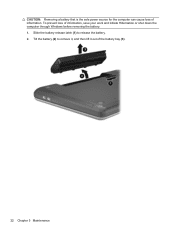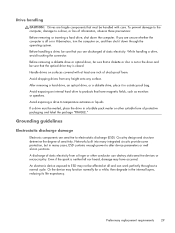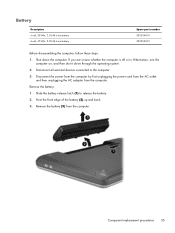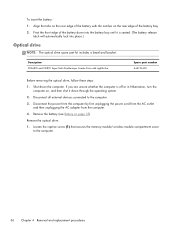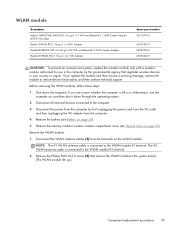HP Presario CQ57-200 Support Question
Find answers below for this question about HP Presario CQ57-200.Need a HP Presario CQ57-200 manual? We have 4 online manuals for this item!
Question posted by Warstim on February 20th, 2014
Presario Cq57 Won't Shut Down Just Hibernates
Current Answers
Answer #1: Posted by geekyankit1991 on February 20th, 2014 7:26 AM
Do a forced shut down. To do this you just press and hold down the power button until it shuts down, wait a minute and restart. This should reset everything and you should be fine. An alternate method to do a forced shut down would be to remove the battery. Obviously you do not want to do either of these things often, look for the cause if it happens again. You may be using hibernate or sleep for periods that are longer than they are intended for on laptops. Sleep should be used for periods of a reasonable number of minutes, like getting a snack, answering the phone, or moving between rooms or classes. Hibernate should be used for periods of up to a few hours and not for overnight or long day time periods including full recharging, use shut down for these.
Tech freak
Related HP Presario CQ57-200 Manual Pages
Similar Questions
HOW TO INSTALLATION WINDOWS XP IN PRESARIO CQ57-200TU