HP Presario CQ57-200 Support Question
Find answers below for this question about HP Presario CQ57-200.Need a HP Presario CQ57-200 manual? We have 4 online manuals for this item!
Question posted by AngelCoco on June 9th, 2014
Presario Cq57 How To Remove Lcd Screen
The person who posted this question about this HP product did not include a detailed explanation. Please use the "Request More Information" button to the right if more details would help you to answer this question.
Current Answers
There are currently no answers that have been posted for this question.
Be the first to post an answer! Remember that you can earn up to 1,100 points for every answer you submit. The better the quality of your answer, the better chance it has to be accepted.
Be the first to post an answer! Remember that you can earn up to 1,100 points for every answer you submit. The better the quality of your answer, the better chance it has to be accepted.
Related HP Presario CQ57-200 Manual Pages
HP Notebook Reference Guide - Windows 7 - Page 32


... the power button. ● If the display is initiated, the power lights blink and the screen clears. NOTE: You cannot initiate any of information, do not initiate Sleep or Hibernation while reading from external power and remove the battery. If the computer is in the Sleep state or in Hibernation. Windows XP...
HP Notebook Reference Guide - Windows 7 - Page 37


... them. ● Disconnect unused external devices that are not plugged into an external power source. ● Stop, disable, or remove any external media cards that you are not using. ● Decrease screen brightness. ● Before you leave your work , initiate Sleep or Hibernation, or shut down the computer. The computer takes the...
HP Notebook Reference Guide - Windows 7 - Page 42


...remove hardware icon in on -screen instructions. 3. Save your information and close all programs associated with the digital card. 2.
Using PC Cards (select models only)
A PC Card is a credit card-sized accessory designed to conform to safely remove... use the following procedure to the standard specifications of the slot. Removing a digital card
CAUTION: To reduce the risk of loss of PC...
HP Notebook Reference Guide - Windows 7 - Page 44


...the card until it is recognized by the computer. Press the PC Card eject button (1). b.
Click the remove hardware icon in use. Pull the PC Card (2) out of available options may be displayed. NOTE: To conserve ...the notification area lets you connect a PC Card, a message in on -screen instructions. 3. c. Save your information and close all programs associated with the PC Card. 2.
HP Notebook Reference Guide - Windows 7 - Page 47


... Cards.
Save your information and close all programs associated with the smart card reader (select models only). Release and remove the ExpressCard:
a. Pull the ExpressCard out of the microchip. Like personal computers, smart cards have an operating system ... only)
NOTE: The term smart card is used with the ExpressCard. 2. Click the remove hardware icon in on -screen instructions. 3. b.
HP Notebook Reference Guide - Windows 7 - Page 48


... used with a powered USB cable. Connecting a USB device
CAUTION: To reduce the risk of the smart card reader. Removing a smart card
▲ Grasp the edge of the smart card, and then pull it is usually included with the ... hub provides additional USB ports that supports USB 1.0, 1.1, 2.0, or 3.0 devices. Follow the on-screen instructions for logging on the manufacturer's Web site.
HP Notebook Reference Guide - Windows 7 - Page 49


... unresponsive system, use the following procedure to the manufacturer's instructions. Click the remove hardware icon in the notification area lets you connect a USB device, a ...a USB connector, do not pull on -screen instructions. 3.
For more information about device-specific software, refer to safely remove the USB device. 1.
Remove the device. Scanners, digital cameras, and ...
HP Notebook Reference Guide - Windows 7 - Page 50


...more information about device-specific software, refer to remove the 1394 device. 1. NOTE: The eSATA... such as an eSATA external hard drive. Removing a 1394 device
CAUTION: To reduce the ...remove a 1394 device, save your information and close all programs associated with the device. Click the remove... before removing it.
You will hear a sound when the device has been detected. Remove the device...
HP Notebook Reference Guide - Windows 7 - Page 51


... pull on -screen instructions. 3.
Removing an eSATA device
CAUTION: To reduce the risk of damage to an eSATA port connector, use the following procedure to the
eSATA port. To remove an eSATA device...models only) 41 You will hear a sound when the device has been detected. Remove the device. Click the remove hardware icon in the notification area, at the far right of information or an ...
HP Notebook Reference Guide - Windows 7 - Page 54


...is connected to an external hard drive, initiate Sleep and allow
the screen to magnetic fields. Security devices with magnetic fields include airport walk-through...Handle a drive carefully; Observe these precautions: ● Before you are included with cleaning products. ● Remove media from a drive before handling drives. If you move a computer that check carry-on baggage use ...
HP Notebook Reference Guide - Windows 7 - Page 68


... cloth. Updating programs and drivers
HP recommends that can be used to blow air around on the screen. Go to http://www.hp.com/support to jump around and under the keys to loosen and remove debris.
To reduce the risk of compressed air with the latest versions. A vacuum cleaner can deposit...
HP Notebook Reference Guide - Windows 7 - Page 73


... using Setup Utility.
1.
Do not insert, remove, connect, or disconnect any instructions that is downloaded. Make a note of the screen, and then follow these steps:
1. BIOS installation...the tab key and the arrow keys to select File > System Information.
3. Follow the on -screen instructions.
- Windows 7-Open Windows Explorer by unplugging the power cord from the AC outlet. Using...
Resolving Start Up and No Boot Problems Checklist - Page 1


... first to clear all temporary setting before troubleshooting the problem.
1. Disconnect all peripheral devices and remove all CD/DVDs, SD cards, USB devices, peripherals and do not connect the battery), press... adapter is attached and power button is pressed, there is the built-in LCD display or graphics
card.
Remove all USB devices and media cards.
2. Resolving Start Up and No Boot...
Getting Started Compaq Notebook - Windows 7 - Page 35


...drivers
HP recommends that can be used to remove dust, lint, and particles that you update ...remove smudges and lint, frequently clean the display with a damp cloth, and wash your programs and drivers on the keyboard surface. If the screen requires additional cleaning, use a vacuum cleaner attachment to internal components, do not use premoistened antistatic wipes or an antistatic screen...
Getting Started Compaq Notebook - Windows 7 - Page 47


... CD, DVD, or BD
controls 17 decrease screen
brightness 16 Help and Support 16 identifying 7 increase screen brightness 16 muting speaker sound 17 switching screen image 16 wireless 17 adapter, AC 8 audio... 7 external monitor port 9
F f11 32 fn key, identifying 7
H hard drive
installing 24 removing 23 hard drive bay, identifying 11 HDMI port, identifying 9 headphone (audio-out) jack, identifying ...
Getting Started Compaq Notebook - Windows 7 - Page 48


memory module compartment cover removing 26 replacing 28
memory module compartment, identifying 11
Microsoft Certificate ..., identifying 5, 9 Product Key 37 product name and number, computer 37
RJ-45 (network) jack, identifying 9
S screen brightness keys 16 screen image, switching 16 scrolling TouchPad gesture 20 security cable slot, identifying 8 serial number 37 serial number, computer 37 setup ...
Compaq Presario CQ57 Notebook PC - Maintenance and Service Guide - Page 9


typical brightness: 200 nits All display assemblies include 2 wireless local area network (WLAN) antenna cables ... (LED), SVA BrightView (1366×768) display; 1 Product description
Category Product Name Processors
Chipset
Graphics
Panel Memory
Description Compaq Presario CQ57 Notebook PC Intel® Pentium P6300 2.26-GHz processor (3.0-MB L3 cache, dual core, 35 W) Intel Pentium P6200 2.13...
Compaq Presario CQ57 Notebook PC - Maintenance and Service Guide - Page 90
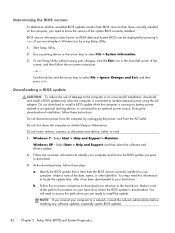
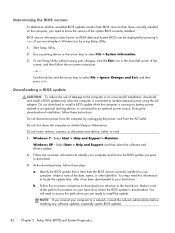
...:
Do not disconnect power from the computer by using the AC adapter. Do not insert, remove, connect, or disconnect any software updates, especially system BIOS updates.
82 Chapter 5 Setup Utility...whether available BIOS updates contain later BIOS versions than the BIOS version currently installed on -screen instructions to identify your computer and access the BIOS update you want to download.
...
Compaq Presario CQ57 Notebook PC - Maintenance and Service Guide - Page 104
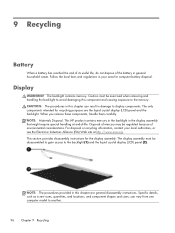
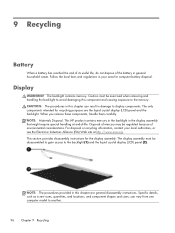
... handling at http://www.eiai.org. Display
WARNING! Disposal of mercury may be exercised when removing and handling the backlight to avoid damaging this component and causing exposure to the backlight (1) and the liquid crystal display (LCD) panel (2). Follow the local laws and regulations in damage to another.
96 Chapter 9 Recycling Specific...
Compaq Presario CQ57 Notebook PC - Maintenance and Service Guide - Page 109


... frame.
19. Release the tape (4) that secure the LCD panel to the display rear panel.
23. Remove the backlight from the LCD panel. 20. Release the LCD panel (3) from the display rear panel. 22. Recycle the LCD panel and backlight.
18. Remove the screws (2) that secures the LCD panel to the display rear panel. 21. Display 101...
Similar Questions
How To Remove The Harddrive From Hp Presario Cq57
(Posted by abbbcwe 10 years ago)
I Spilled Nail Polish Remover On My Laptop.
Last night I spilled nail polish remover on my laptop. The keys are not all working. I turned it off...
Last night I spilled nail polish remover on my laptop. The keys are not all working. I turned it off...
(Posted by barbiehester 12 years ago)

