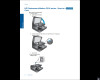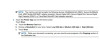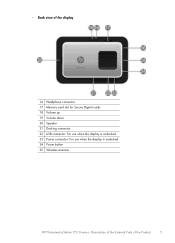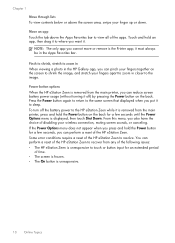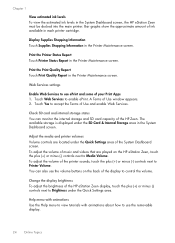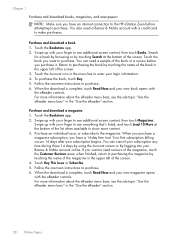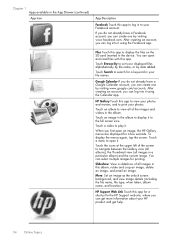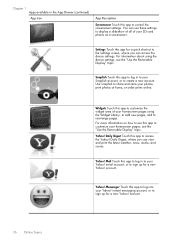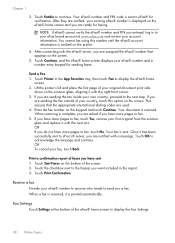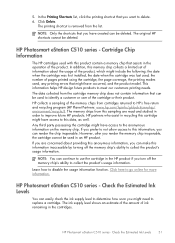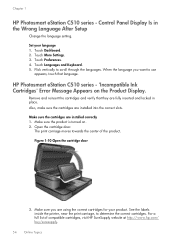HP Photosmart eStation All-in-One Printer - C510 Support Question
Find answers below for this question about HP Photosmart eStation All-in-One Printer - C510.Need a HP Photosmart eStation All-in-One Printer - C510 manual? We have 3 online manuals for this item!
Question posted by obvious1 on November 27th, 2012
I Want To Scan To A Memory Card. Where Does The Memory Card Get Inserted?
The person who posted this question about this HP product did not include a detailed explanation. Please use the "Request More Information" button to the right if more details would help you to answer this question.
Current Answers
Related HP Photosmart eStation All-in-One Printer - C510 Manual Pages
Similar Questions
How To View Sd Card On Computer Using Hp Estation C510
(Posted by mr31drew8 10 years ago)
How To Save Photos From Memory Card Inserted In Hp Officjet Pro 8600
(Posted by malconibsma 10 years ago)
Error Sd Card Removed. Insert A New One
(Posted by Karenlfuller 12 years ago)
Memory Card Inserted Wrong Way Stuck Remove Hp 4200 All In One
memory card inserted wrong way stuck remove hp 4200 all in one how do i remove it
memory card inserted wrong way stuck remove hp 4200 all in one how do i remove it
(Posted by wugafuzzi 12 years ago)
My Zeen Will Not Play The Videos On My Sd Card
MY ZEEN WILL NOT PLAY ANY VIDEOS FROM AN SD CARD...STATES SUPPORTED SYSTEM NOT FOUND.CALLED TECH SUP...
MY ZEEN WILL NOT PLAY ANY VIDEOS FROM AN SD CARD...STATES SUPPORTED SYSTEM NOT FOUND.CALLED TECH SUP...
(Posted by LOVEANDCOMPANY 12 years ago)