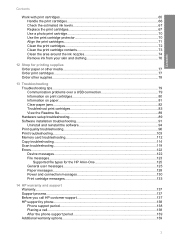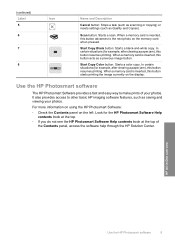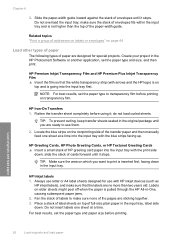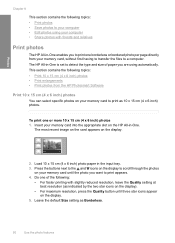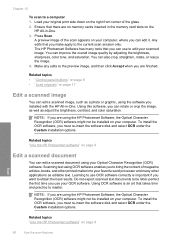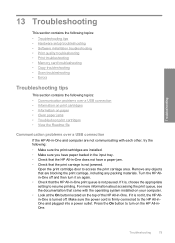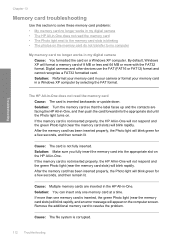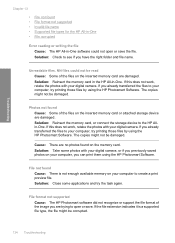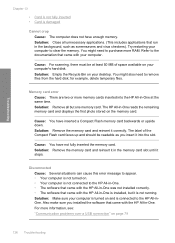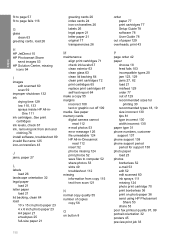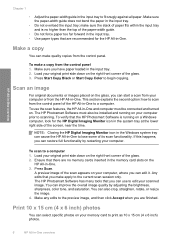HP Photosmart C4200 Support Question
Find answers below for this question about HP Photosmart C4200 - All-in-One Printer.Need a HP Photosmart C4200 manual? We have 3 online manuals for this item!
Question posted by wugafuzzi on December 19th, 2011
Memory Card Inserted Wrong Way Stuck Remove Hp 4200 All In One
memory card inserted wrong way stuck remove hp 4200 all in one how do i remove it
Current Answers
Related HP Photosmart C4200 Manual Pages
Similar Questions
Hp Support Can I Hook Hp Photosmart C4200 To Windows 7
(Posted by raziyDEA 9 years ago)
How To Save Photos From Memory Card Inserted In Hp Officjet Pro 8600
(Posted by malconibsma 10 years ago)
Paper Issue
My printer is pulling many sheets of paper when it is printing a single page. Is there something I c...
My printer is pulling many sheets of paper when it is printing a single page. Is there something I c...
(Posted by sidandress 10 years ago)
How To Scan Things On The Hp Photosmart C4200?
How to scan things on the HP Photosmart c4200?
How to scan things on the HP Photosmart c4200?
(Posted by Anonymous-79249 11 years ago)