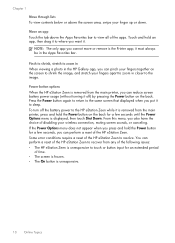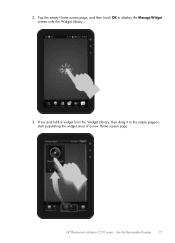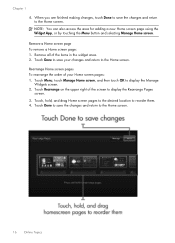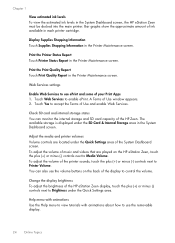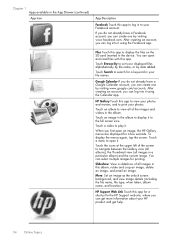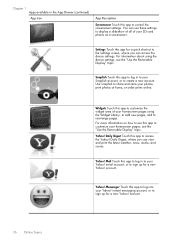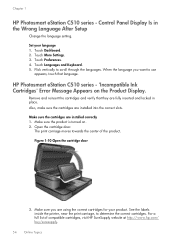HP Photosmart eStation All-in-One Printer - C510 Support Question
Find answers below for this question about HP Photosmart eStation All-in-One Printer - C510.Need a HP Photosmart eStation All-in-One Printer - C510 manual? We have 3 online manuals for this item!
Question posted by Karenlfuller on December 30th, 2011
Error Sd Card Removed. Insert A New One
The person who posted this question about this HP product did not include a detailed explanation. Please use the "Request More Information" button to the right if more details would help you to answer this question.
Current Answers
Related HP Photosmart eStation All-in-One Printer - C510 Manual Pages
Similar Questions
Hp Estation C510 How Big Of An Sd Card Can You Use
(Posted by Davti 9 years ago)
I Cant Transfer Pictures From An Sd Card Thats In The Printer To My Computer.
I had a micro SD card in my cell phone and thats where i kept many of the photos that i took with my...
I had a micro SD card in my cell phone and thats where i kept many of the photos that i took with my...
(Posted by gabrielpaco 10 years ago)
Sd Card Reading Problem
I want to print pictures off an sd card. However when I connect the sd card only 6 pictures of the 2...
I want to print pictures off an sd card. However when I connect the sd card only 6 pictures of the 2...
(Posted by danthegoalie 11 years ago)
I Want To Scan To A Memory Card. Where Does The Memory Card Get Inserted?
(Posted by obvious1 11 years ago)
My Zeen Will Not Play The Videos On My Sd Card
MY ZEEN WILL NOT PLAY ANY VIDEOS FROM AN SD CARD...STATES SUPPORTED SYSTEM NOT FOUND.CALLED TECH SUP...
MY ZEEN WILL NOT PLAY ANY VIDEOS FROM AN SD CARD...STATES SUPPORTED SYSTEM NOT FOUND.CALLED TECH SUP...
(Posted by LOVEANDCOMPANY 12 years ago)