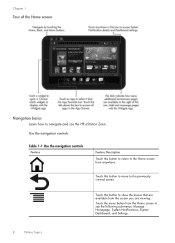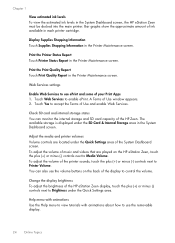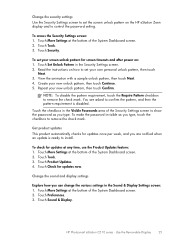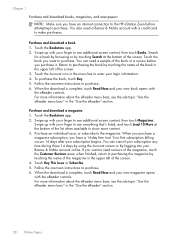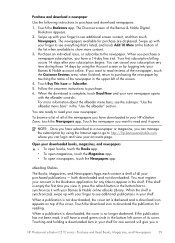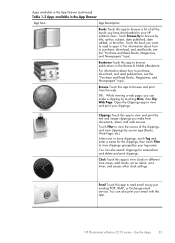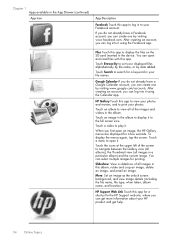HP Photosmart eStation All-in-One Printer - C510 Support Question
Find answers below for this question about HP Photosmart eStation All-in-One Printer - C510.Need a HP Photosmart eStation All-in-One Printer - C510 manual? We have 3 online manuals for this item!
Question posted by mr31drew8 on March 4th, 2014
How To View Sd Card On Computer Using Hp Estation C510
The person who posted this question about this HP product did not include a detailed explanation. Please use the "Request More Information" button to the right if more details would help you to answer this question.
Current Answers
Related HP Photosmart eStation All-in-One Printer - C510 Manual Pages
Similar Questions
Hp Estation C510 How To Change Ssid Printer
(Posted by KrHeat 9 years ago)
How To View Sd Card Images On Pc Using Hp C510 Series
(Posted by capabryan0 9 years ago)
Hp Estation C510 How Big Of An Sd Card Can You Use
(Posted by Davti 9 years ago)
How To View Pictures On Sd Card Using Hp Officejet 6500
(Posted by batle 10 years ago)
How To Use Sd Card On Hp Photosmart Plus
(Posted by lensre 10 years ago)