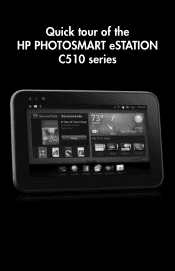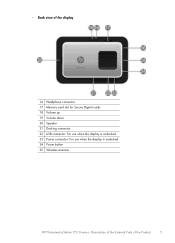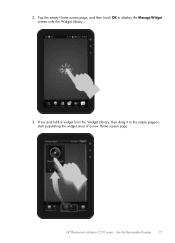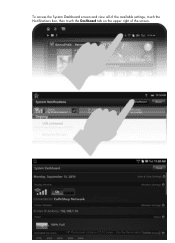HP Photosmart eStation All-in-One Printer - C510 Support Question
Find answers below for this question about HP Photosmart eStation All-in-One Printer - C510.Need a HP Photosmart eStation All-in-One Printer - C510 manual? We have 3 online manuals for this item!
Question posted by ajaymichae on October 27th, 2013
Can I Scan A Negative With Hp Photosmart Estation C510
The person who posted this question about this HP product did not include a detailed explanation. Please use the "Request More Information" button to the right if more details would help you to answer this question.
Current Answers
Related HP Photosmart eStation All-in-One Printer - C510 Manual Pages
Similar Questions
Hp Photosmart Estation C510 Wont Scan From Printer To Computer Tells Me To Do
it from computer
it from computer
(Posted by pariHomer 10 years ago)
Cannot Scan On My Hp Photosmart Estation C510 Series In Windows 7
(Posted by evsirpet 10 years ago)
Hp Photosmart Estation C510 Series: Zeen Can Not Open,why?
(Posted by hhikha 10 years ago)
Unable To Scan With Hp Photosmart C4600 Printer. On Each Attempt I Seescan Error
I am unable to scan using my hp photosmart C4600 printer. On each attempt I see error mesage then I ...
I am unable to scan using my hp photosmart C4600 printer. On each attempt I see error mesage then I ...
(Posted by ngohr 11 years ago)
Scan On Hp Photosmart C6300
Using OS X 10.6.8 and HP Photosmart C6380 wireless printer. Can no longer scan. Suggestions?
Using OS X 10.6.8 and HP Photosmart C6380 wireless printer. Can no longer scan. Suggestions?
(Posted by bjobin 12 years ago)