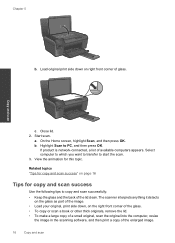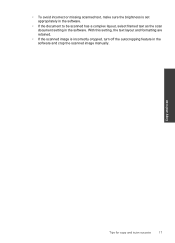HP Photosmart e-All-in-One Printer - D110 Support Question
Find answers below for this question about HP Photosmart e-All-in-One Printer - D110.Need a HP Photosmart e-All-in-One Printer - D110 manual? We have 2 online manuals for this item!
Question posted by jcnland on July 9th, 2013
Can I Make Mirror Images On The D110 Series Printer
The person who posted this question about this HP product did not include a detailed explanation. Please use the "Request More Information" button to the right if more details would help you to answer this question.
Current Answers
Related HP Photosmart e-All-in-One Printer - D110 Manual Pages
Similar Questions
Can I Use My Hpphotosmart D110 Series Printer Model Snprh-0901 To Print Wireless
from my ipad 4 ?
from my ipad 4 ?
(Posted by ayasemike 9 years ago)
Can I Make Mirror Image Copies On A Photosmart E All In One Series D110 Printer
(Posted by dlrocoa 10 years ago)
How To Get A Photosmart D110 Series Printer To Go Online
(Posted by Miyafo 10 years ago)
How To Make Mirror Image On 4500 Printer
(Posted by itsjustchris 12 years ago)
What Software I Need To Make Mirror Image With My Hp Deskjet 2400
need to print into mirror image, flip or invert
need to print into mirror image, flip or invert
(Posted by khadijah2007 12 years ago)