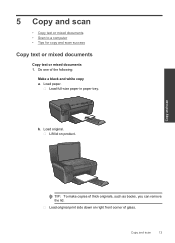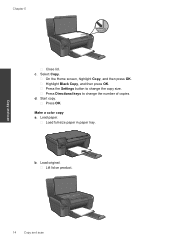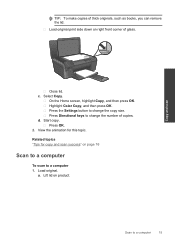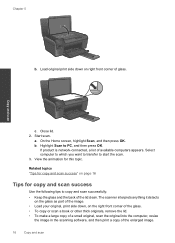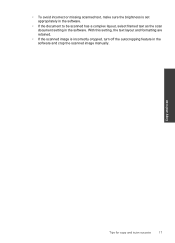HP Photosmart e-All-in-One Printer - D110 Support Question
Find answers below for this question about HP Photosmart e-All-in-One Printer - D110.Need a HP Photosmart e-All-in-One Printer - D110 manual? We have 2 online manuals for this item!
Question posted by dlrocoa on November 5th, 2013
Can I Make Mirror Image Copies On A Photosmart E All In One Series D110 Printer
The person who posted this question about this HP product did not include a detailed explanation. Please use the "Request More Information" button to the right if more details would help you to answer this question.
Current Answers
Related HP Photosmart e-All-in-One Printer - D110 Manual Pages
Similar Questions
How To Print A Mirror Image Hp Photosmart 5510 Series
(Posted by trhgarcbli 9 years ago)
Where Can I Obtain Drivers And Manuals For Hp Photosmart Series D110 Printer
(Posted by HOTELyassin 10 years ago)
How To Make Mirror Image Copies On Hp Photosmart 7515
(Posted by nornitro 10 years ago)
Is The Ipad 2 Compatible Wit The Hp Photosmart Series D110 Printer
(Posted by montaPatM 10 years ago)
Can I Make Mirror Images On The D110 Series Printer
(Posted by jcnland 10 years ago)