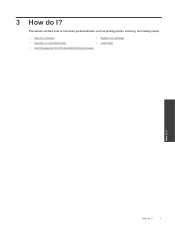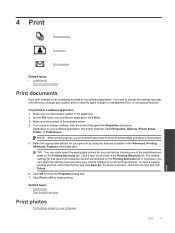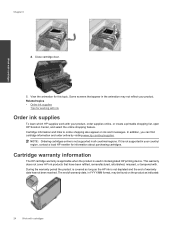HP Photosmart Premium e-All-in-One Printer - C310 Support Question
Find answers below for this question about HP Photosmart Premium e-All-in-One Printer - C310.Need a HP Photosmart Premium e-All-in-One Printer - C310 manual? We have 2 online manuals for this item!
Question posted by djg2008 on August 16th, 2012
Out Of Paper Message
Current Answers
Answer #1: Posted by hzplj9 on September 8th, 2012 8:35 AM
http://h10025.www1.hp.com/ewfrf/wc/product?product=4231205&lc=en&cc=us&dlc=en&lang=en&cc=us.
The 'copy 1' you mention means you probably re-installed the software drivers without removing the original when it was replaced,no more than that.
This is the link to the print queue issue. If you have no success contact HP direct through their help-desk via the Internet chat.
https://support.hp.com/us-en/topic/diagnostics?category=printing&issue=print-job-stuck
Related HP Photosmart Premium e-All-in-One Printer - C310 Manual Pages
Similar Questions
I have a model c310a. I amtrying to print an 8 x 10 photo from my iPad but it keeps pulling from the...