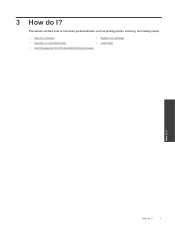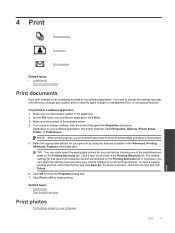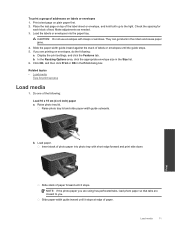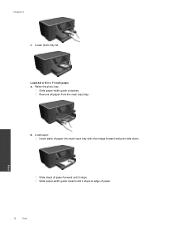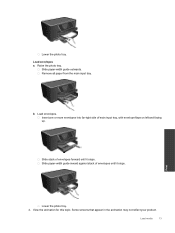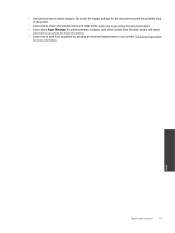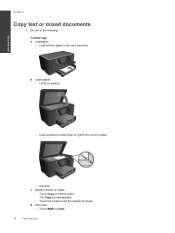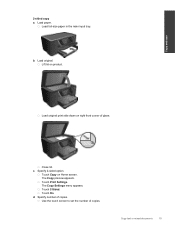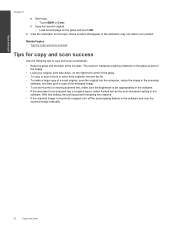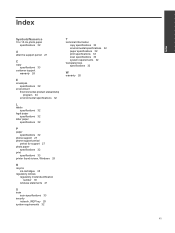HP Photosmart Premium e-All-in-One Printer - C310 Support Question
Find answers below for this question about HP Photosmart Premium e-All-in-One Printer - C310.Need a HP Photosmart Premium e-All-in-One Printer - C310 manual? We have 2 online manuals for this item!
Question posted by Swoskid on May 10th, 2012
How To Print 8 X 10 Photos. Photo Tray Only Holds Small Apple.
I have a model c310a. I amtrying to print an 8 x 10 photo from my iPad but it keeps pulling from the photo tray, which only hold small photo paper. When I tried loading photo paper into the regular paper tray, it tells me to put paper in my photo tray. Help!
Current Answers
Related HP Photosmart Premium e-All-in-One Printer - C310 Manual Pages
Similar Questions
Photosmart C310 Won't Print From Photo Tray
(Posted by mallyvlad 10 years ago)
How To Print 8 X 10 Photos On Hp C310
(Posted by helAwol69 10 years ago)
Can I Print 8 X 10 Photo On Hp Photosmart Premium
(Posted by 22nasell 10 years ago)
Why Does My Hp 6600 Printer Keep Pulling The Paper Back In
(Posted by 520iColi 10 years ago)
Print Small Envelopes On The Hp C4440 All In. Can You Tell Me Why?
The HP C4440 All-In-One printer I am using stopped printing small envelopes and I can't figure out w...
The HP C4440 All-In-One printer I am using stopped printing small envelopes and I can't figure out w...
(Posted by kenandnola 11 years ago)