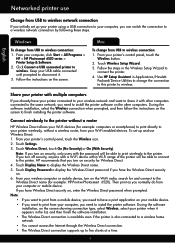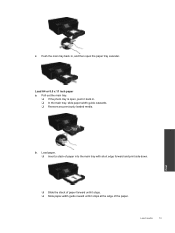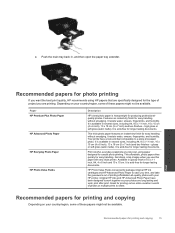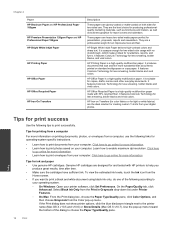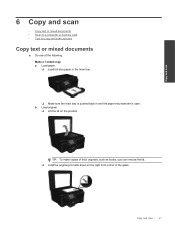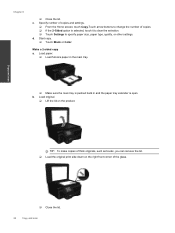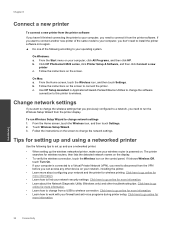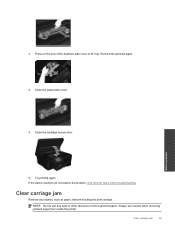HP Photosmart 6520 Support Question
Find answers below for this question about HP Photosmart 6520.Need a HP Photosmart 6520 manual? We have 3 online manuals for this item!
Question posted by slmcd19 on May 28th, 2014
How Can I Stop My Printer From Using The Photo Tray? I'm Using 8.5 X 11' Paper
The person who posted this question about this HP product did not include a detailed explanation. Please use the "Request More Information" button to the right if more details would help you to answer this question.
Current Answers
Related HP Photosmart 6520 Manual Pages
Similar Questions
I Have A New 6520 Hp Printer. Color Printing Is A Disaster..almost No Color Visi
Image almost all black and white with faint blue and yellow lines running thru. Have only attempted ...
Image almost all black and white with faint blue and yellow lines running thru. Have only attempted ...
(Posted by jlayne2 9 years ago)
I Have A Hp 8500a All In One Printer I Am Trying To Copy 8.5 By 11 Paper, It
will only copy some of my info what can i do to get it to copy all my info
will only copy some of my info what can i do to get it to copy all my info
(Posted by YadsIANIA 10 years ago)
I Want To Know If It Is Possible To Print 2 Pictures On One 4x6 Photo Sheet.
(Posted by sherry2133 10 years ago)
C5240 All-in-one Printer
Photo Tray Problem
Photo Won't print from inserted digital card to the Photo Tray Paper ....light flashes...says Reinse...
Photo Won't print from inserted digital card to the Photo Tray Paper ....light flashes...says Reinse...
(Posted by joinohio 11 years ago)