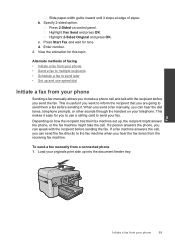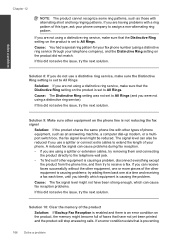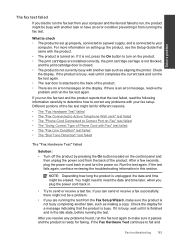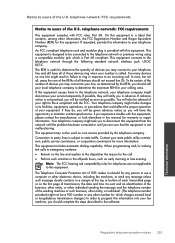HP Photosmart Premium Fax e-All-in-One Printer - C410 Support Question
Find answers below for this question about HP Photosmart Premium Fax e-All-in-One Printer - C410.Need a HP Photosmart Premium Fax e-All-in-One Printer - C410 manual? We have 2 online manuals for this item!
Question posted by jamesrubo7938 on May 19th, 2011
I Always Get A Busy Signal When I Dial In A Speed Dial Number
The person who posted this question about this HP product did not include a detailed explanation. Please use the "Request More Information" button to the right if more details would help you to answer this question.
Current Answers
Related HP Photosmart Premium Fax e-All-in-One Printer - C410 Manual Pages
Similar Questions
How Do I Access Files That Were Scanned To A Usb Device Using An Hp 410 Printer
(Posted by blacPatric 9 years ago)
No Dial Tone On Phone When Powered On. Photosmart Premium C410
(Posted by 10dse 9 years ago)
How To Program A Speed Dial On Hp Photosmart Premium
(Posted by RAHAch 10 years ago)
Speed Dial Numbers
How do you delete and reenter speed dial numbers,,,group and individual
How do you delete and reenter speed dial numbers,,,group and individual
(Posted by Anonymous-101701 11 years ago)
How Do I Program Speed Dialing Numbers?
How do i set up speed dialing numbers in fax machine?
How do i set up speed dialing numbers in fax machine?
(Posted by shukokobayashi 12 years ago)