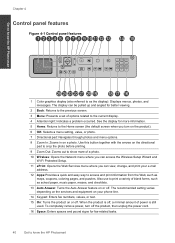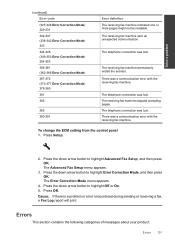HP Photosmart Premium Fax e-All-in-One Printer - C410 Support Question
Find answers below for this question about HP Photosmart Premium Fax e-All-in-One Printer - C410.Need a HP Photosmart Premium Fax e-All-in-One Printer - C410 manual? We have 2 online manuals for this item!
Question posted by barbmullen on February 11th, 2012
Thin Black Lines Across My Photos
When I print photos thin black horizonal lines are printed across the upper half of the photos. I have cleaned the printer heads, but they continue. How can I fix this problem?
Current Answers
Related HP Photosmart Premium Fax e-All-in-One Printer - C410 Manual Pages
Similar Questions
Hp Photosmart Premium C 410 Will Not Print Black
(Posted by ernescal 9 years ago)
Can My Hp Photosmart C5180 Printer Head Be Fixed
(Posted by marJD 9 years ago)
How To Make Photosmart C410 Print Black Only
(Posted by theresh 10 years ago)
Why Is My Hp Photosmart C410 Printing Completely Black Pages
(Posted by Hugpme 10 years ago)
My Hp Laserjet M1319f Mfp Printer/fax Receives Multipage Faxes But Won't Print T
my hp laserjet m1319f mfp printer/fax receives multipage faxes but won't print the last page.
my hp laserjet m1319f mfp printer/fax receives multipage faxes but won't print the last page.
(Posted by jodyjackett 11 years ago)