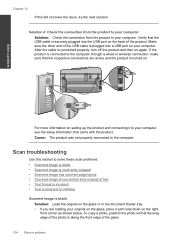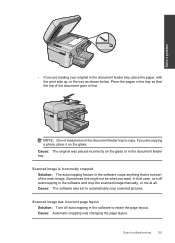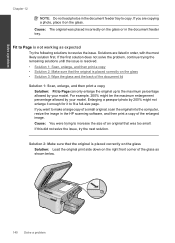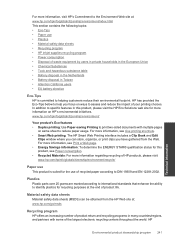HP Photosmart Premium Fax e-All-in-One Printer - C410 Support Question
Find answers below for this question about HP Photosmart Premium Fax e-All-in-One Printer - C410.Need a HP Photosmart Premium Fax e-All-in-One Printer - C410 manual? We have 2 online manuals for this item!
Question posted by umesherv on May 29th, 2014
How To Scan 2 Sided Documents Into My C410
The person who posted this question about this HP product did not include a detailed explanation. Please use the "Request More Information" button to the right if more details would help you to answer this question.
Current Answers
Related HP Photosmart Premium Fax e-All-in-One Printer - C410 Manual Pages
Similar Questions
How Scan Double Sided Documents Hp Photosmart Prem C410
(Posted by ayaabm 10 years ago)
Can I Scan 2 Sided Document On My Ph Photosmart 7510
(Posted by supedd82 10 years ago)
How To Scan Legal Size Documents Using Photosmart Premium Fax E-all-in-one C410
series
series
(Posted by no34574 10 years ago)
How Do I Scan Two-sided Document
(Posted by Anonymous-117664 10 years ago)
How Do You Scan A Legal Document On Photosmart Premium C410?
I can scan letter size but not legal anymore for some reason.
I can scan letter size but not legal anymore for some reason.
(Posted by rswnaples 12 years ago)