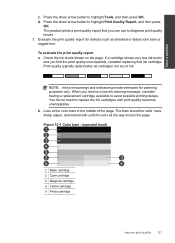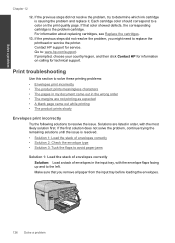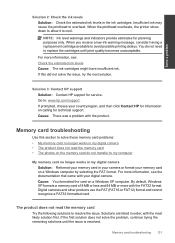HP Photosmart Premium Fax e-All-in-One Printer - C410 Support Question
Find answers below for this question about HP Photosmart Premium Fax e-All-in-One Printer - C410.Need a HP Photosmart Premium Fax e-All-in-One Printer - C410 manual? We have 2 online manuals for this item!
Question posted by liexo0 on June 29th, 2014
How To Replace The Cartridge Of Photosmart C410 Series Printer
The person who posted this question about this HP product did not include a detailed explanation. Please use the "Request More Information" button to the right if more details would help you to answer this question.
Current Answers
Related HP Photosmart Premium Fax e-All-in-One Printer - C410 Manual Pages
Similar Questions
My Hp Photosmart C5100 Series Printer Won't Install On Windows 8.1. Help!
Hello, I have bought a new laptop with Windowns 8.1 and seem unable to install my HP photosmart C510...
Hello, I have bought a new laptop with Windowns 8.1 and seem unable to install my HP photosmart C510...
(Posted by audemalone 10 years ago)
Can't Get Photosmart Premium C410 Series Printer To Scan
(Posted by n11mecar 10 years ago)
How To Replace Ink Hp Photosmart C410 Series Printer Replacement
(Posted by dagdot 10 years ago)
How Do I Change The Cartridge For The Hp C410 Series Printer
(Posted by hodrl 10 years ago)
What Type Of ink Cartridges Does The Hp Photosmart C4500 Series Printer
use? I need the number of the cartridge for black and color. thanks.
use? I need the number of the cartridge for black and color. thanks.
(Posted by pratibhamirchandani 11 years ago)