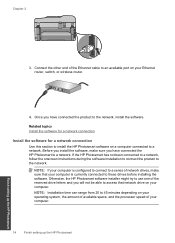HP Photosmart Premium Fax e-All-in-One Printer - C410 Support Question
Find answers below for this question about HP Photosmart Premium Fax e-All-in-One Printer - C410.Need a HP Photosmart Premium Fax e-All-in-One Printer - C410 manual? We have 2 online manuals for this item!
Question posted by n11mecar on January 30th, 2014
Can't Get Photosmart Premium C410 Series Printer To Scan
The person who posted this question about this HP product did not include a detailed explanation. Please use the "Request More Information" button to the right if more details would help you to answer this question.
Current Answers
Related HP Photosmart Premium Fax e-All-in-One Printer - C410 Manual Pages
Similar Questions
What To Do If My Photosmart Premium C310 Series Printer Does Not Get Past
initializing
initializing
(Posted by sivsmanab 10 years ago)
Can Hp Photosmart Premium C410 Series Do Two-sided Scans
(Posted by LabKWE 10 years ago)
Help With How To Scan A Document Printer Hp Photosmart Premium C410 Series
(Posted by ppcrpeterh 10 years ago)
Hp Photosmart C4200 All-in-one Series Printer Scan To Mac Laptop
When I push scan and it tells me my USB is not connected and it is what do I do?
When I push scan and it tells me my USB is not connected and it is what do I do?
(Posted by ardisjsmith 12 years ago)