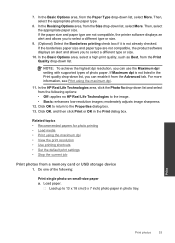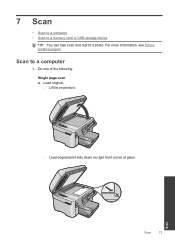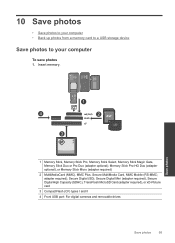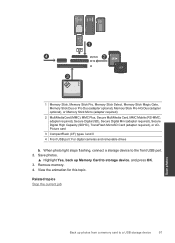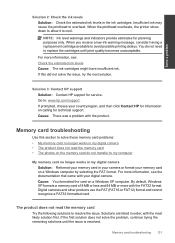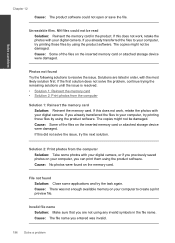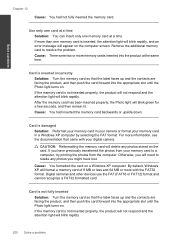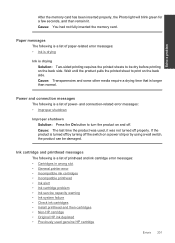HP Photosmart Premium Fax e-All-in-One Printer - C410 Support Question
Find answers below for this question about HP Photosmart Premium Fax e-All-in-One Printer - C410.Need a HP Photosmart Premium Fax e-All-in-One Printer - C410 manual? We have 2 online manuals for this item!
Question posted by margaretfoxdene on July 29th, 2012
Photos
how do i transfer photos from my camera memory card to my computer
Current Answers
Related HP Photosmart Premium Fax e-All-in-One Printer - C410 Manual Pages
Similar Questions
How Do I Access Files That Were Scanned To A Usb Device Using An Hp 410 Printer
(Posted by blacPatric 9 years ago)
How To Print Photos From Sd Card On Hp Photosmart C410
(Posted by ssbLaguat 9 years ago)
Manual For Hp Printer 6510 How To Put Photos From Memory Card To Computer
(Posted by bnghldv18 10 years ago)
Printer Won't Print From Computer After Printing From Camera Memory Card??
The first time this happened a technician fixed it and said the problem was that the ID number had c...
The first time this happened a technician fixed it and said the problem was that the ID number had c...
(Posted by glendaclarke 12 years ago)