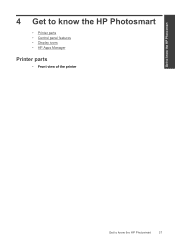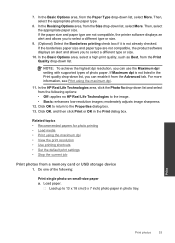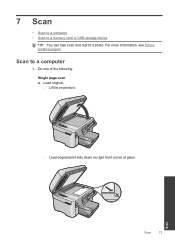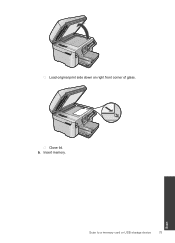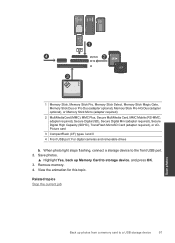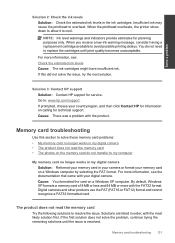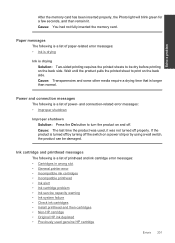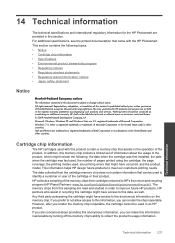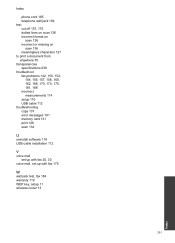HP Photosmart Premium Fax e-All-in-One Printer - C410 Support Question
Find answers below for this question about HP Photosmart Premium Fax e-All-in-One Printer - C410.Need a HP Photosmart Premium Fax e-All-in-One Printer - C410 manual? We have 2 online manuals for this item!
Question posted by vzesh on December 30th, 2013
Hp Wireless C410 Printer Won't Recognize Usb Or Memory Card For Scanning
The person who posted this question about this HP product did not include a detailed explanation. Please use the "Request More Information" button to the right if more details would help you to answer this question.
Current Answers
Related HP Photosmart Premium Fax e-All-in-One Printer - C410 Manual Pages
Similar Questions
How Do I Install Hp Wireless 2600 Printer To New Acer Tablet Windows 8
(Posted by wa5charl 9 years ago)
How Do I Change The Ink In My Hp Photosmart C410 Printer
(Posted by mosbob 10 years ago)
Mac Os Lion Can't Find Hp Wireless Printer C410
(Posted by daneki 10 years ago)
Sharing Hp Wireless C310 Printer Between Pc (windows 7) And Mac 10.6.8..
Printer seems not to active when I switch from printing from my PC and than on my MAC.
Printer seems not to active when I switch from printing from my PC and than on my MAC.
(Posted by pcfilip 12 years ago)
I Have Problems With Receiving Faxes With My Hp Prem C410, But Not With Sending.
Ihave problems with receiving faxes with my HP Prem C410, but not with sending. I listen the ingoin...
Ihave problems with receiving faxes with my HP Prem C410, but not with sending. I listen the ingoin...
(Posted by bcjduppel 12 years ago)