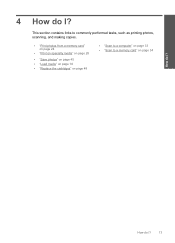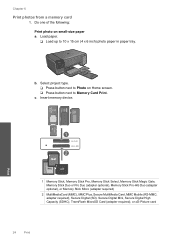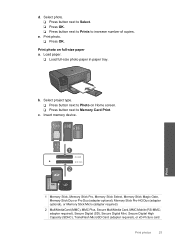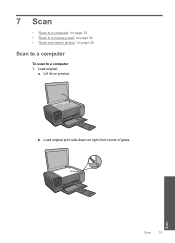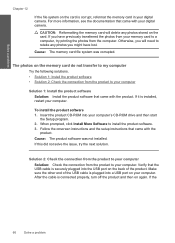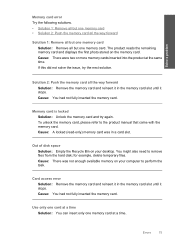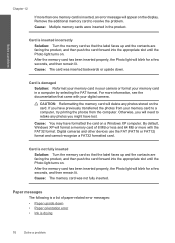HP Photosmart C4700 Support Question
Find answers below for this question about HP Photosmart C4700 - All-in-One Printer.Need a HP Photosmart C4700 manual? We have 3 online manuals for this item!
Question posted by glendaclarke on May 7th, 2011
Printer Won't Print From Computer After Printing From Camera Memory Card??
The first time this happened a technician fixed it and said the problem was that the ID number had changed on the printer. He changed the number on my computer to match the printer number. It worked until after I printed a picture from my camera's memory card.
Current Answers
Related HP Photosmart C4700 Manual Pages
Similar Questions
Hp C4700 Will Only Prints Pictures On A Word Document
(Posted by masaurab 10 years ago)
How To Print Picture C4700
(Posted by GFRApat918 10 years ago)
With Hp Officejet Pro 8600 Can't Print Pictures But Can Print Other Documents
Just purchaed an HP Officejet Pro 8600. I can print documents fine and pictures pasted into a power ...
Just purchaed an HP Officejet Pro 8600. I can print documents fine and pictures pasted into a power ...
(Posted by sseiple 11 years ago)
My Hp Photosmart 7510 Will Not Print Pictures Using Photo Paper
I have A Macbook, and my printer will not print pictures using the photo paper, only regular paper. ...
I have A Macbook, and my printer will not print pictures using the photo paper, only regular paper. ...
(Posted by alexandriaizquierdo 11 years ago)
Printer Wont Work
Midcontinent just installed a new modem for my internet and niow my printer wont work --- what do I ...
Midcontinent just installed a new modem for my internet and niow my printer wont work --- what do I ...
(Posted by cbmorrison39 12 years ago)