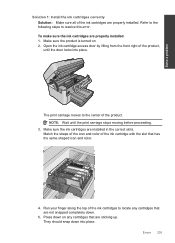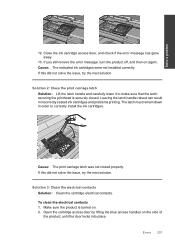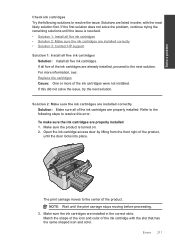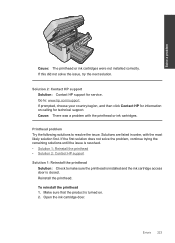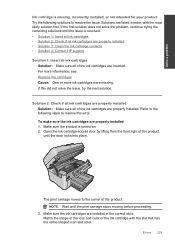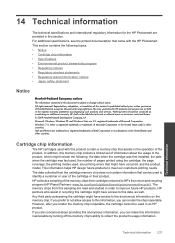HP Photosmart Premium Fax e-All-in-One Printer - C410 Support Question
Find answers below for this question about HP Photosmart Premium Fax e-All-in-One Printer - C410.Need a HP Photosmart Premium Fax e-All-in-One Printer - C410 manual? We have 2 online manuals for this item!
Question posted by aglcc on January 21st, 2014
Cannot Open The Cartridge Access Door Hp C410
The person who posted this question about this HP product did not include a detailed explanation. Please use the "Request More Information" button to the right if more details would help you to answer this question.
Current Answers
Related HP Photosmart Premium Fax e-All-in-One Printer - C410 Manual Pages
Similar Questions
What Ink Cartridge Do I Need To Make My Hp C410 Work
(Posted by haielriver 9 years ago)
What Cartridge Does An Hp C410 Take
(Posted by andrsla 10 years ago)
How Do I Change The Cartridge For The Hp C410 Series Printer
(Posted by hodrl 10 years ago)