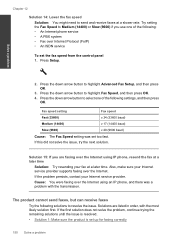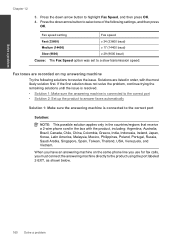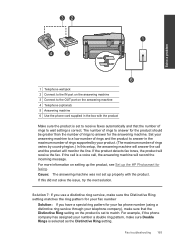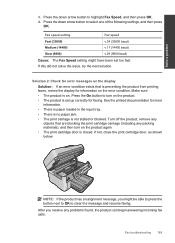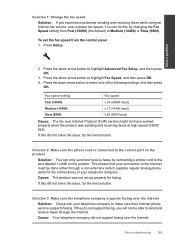HP Photosmart Premium Fax e-All-in-One Printer - C410 Support Question
Find answers below for this question about HP Photosmart Premium Fax e-All-in-One Printer - C410.Need a HP Photosmart Premium Fax e-All-in-One Printer - C410 manual? We have 2 online manuals for this item!
Question posted by kdgthis on November 20th, 2013
Hp C410 Photosmart How To Set Up Fax Verification Report
The person who posted this question about this HP product did not include a detailed explanation. Please use the "Request More Information" button to the right if more details would help you to answer this question.
Current Answers
Related HP Photosmart Premium Fax e-All-in-One Printer - C410 Manual Pages
Similar Questions
Hp C410 How Recieve Fax With Black Ink Only
(Posted by jsptina 9 years ago)
How To Set Fax Send Report To On 4500 G510n-z
(Posted by sivoodo 9 years ago)
How To Change Connection Type From Wirelss To Usb Cable Hp C410 Photosmart
(Posted by luvlwsbro 10 years ago)
How To Scan A Document With A Hp C410 Photosmart Printer
(Posted by smkeyo 10 years ago)
My Hp C410 Photosmart Printer Will Not Scan A Document
(Posted by Reer 10 years ago)