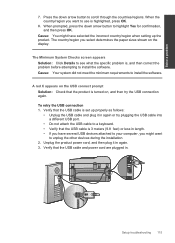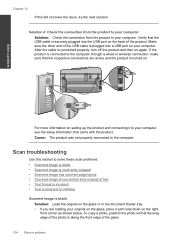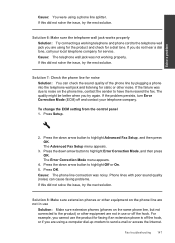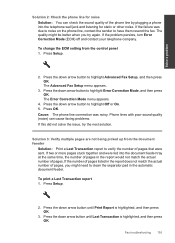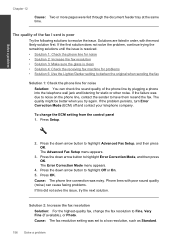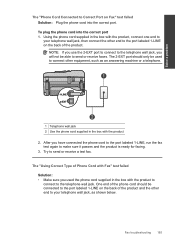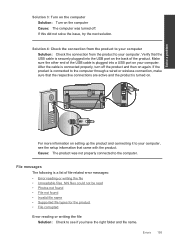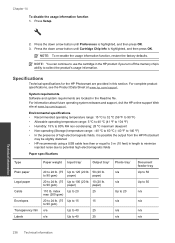HP Photosmart Premium Fax e-All-in-One Printer - C410 Support Question
Find answers below for this question about HP Photosmart Premium Fax e-All-in-One Printer - C410.Need a HP Photosmart Premium Fax e-All-in-One Printer - C410 manual? We have 2 online manuals for this item!
Question posted by luvlwsbro on March 20th, 2014
How To Change Connection Type From Wirelss To Usb Cable Hp C410 Photosmart
The person who posted this question about this HP product did not include a detailed explanation. Please use the "Request More Information" button to the right if more details would help you to answer this question.
Current Answers
Related HP Photosmart Premium Fax e-All-in-One Printer - C410 Manual Pages
Similar Questions
How To Set Up To Use Usb On Hp C410 Printer
(Posted by tgjelli 10 years ago)
Hp Photosmart C4795 Series Won't Print When Connected To My Usb Cable
(Posted by aesstev 10 years ago)
Are All Usb Cables The Same For Printers? Need One On My Hp Photosmart C410
I bought the HP Photosmart e-ALL-IN-ONE C410 printer, unpacked it, started setting it up ... but it ...
I bought the HP Photosmart e-ALL-IN-ONE C410 printer, unpacked it, started setting it up ... but it ...
(Posted by bkreaseck 12 years ago)
What Type Of Usb Cable Do I Use To Connect Printer To Computer
(Posted by acoleman7 14 years ago)