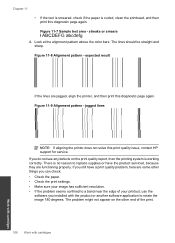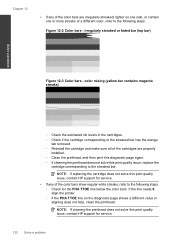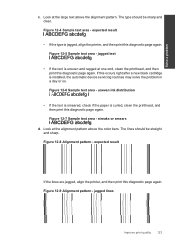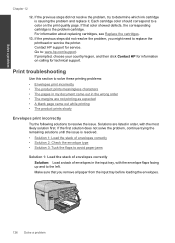HP Photosmart Premium Fax e-All-in-One Printer - C410 Support Question
Find answers below for this question about HP Photosmart Premium Fax e-All-in-One Printer - C410.Need a HP Photosmart Premium Fax e-All-in-One Printer - C410 manual? We have 2 online manuals for this item!
Question posted by dojanetm on June 15th, 2014
How To Align Printer Cartridge On Hp Prem C410
The person who posted this question about this HP product did not include a detailed explanation. Please use the "Request More Information" button to the right if more details would help you to answer this question.
Current Answers
Answer #1: Posted by TechSupport101 on June 15th, 2014 8:32 AM
Hi. See page 108 of the User Guide here http://www.helpowl.com/manuals/HP/PhotosmartPremiumFaxeAllinOnePrinterC410/66795
Related HP Photosmart Premium Fax e-All-in-One Printer - C410 Manual Pages
Similar Questions
How To Align Ink Cartridge Hp Officejet 4500g-m
(Posted by NorRAZO 10 years ago)
How To Align Print Cartridge Hp C4780
(Posted by forTomCh 10 years ago)
How To Tell What Ink Cartridge Is Empty Hp Photosmart Prem C410
(Posted by HECbo 10 years ago)
How Do I Change Ink Cartridge For My C410 Printer...
how do I change ink cartridge for my c410 printer...
how do I change ink cartridge for my c410 printer...
(Posted by rjmarjkr 12 years ago)
I Have Problems With Receiving Faxes With My Hp Prem C410, But Not With Sending.
Ihave problems with receiving faxes with my HP Prem C410, but not with sending. I listen the ingoin...
Ihave problems with receiving faxes with my HP Prem C410, but not with sending. I listen the ingoin...
(Posted by bcjduppel 12 years ago)