HP Officejet 4500 Support Question
Find answers below for this question about HP Officejet 4500 - All-in-One Printer - G510.Need a HP Officejet 4500 manual? We have 3 online manuals for this item!
Question posted by NorRAZO on March 2nd, 2014
How To Align Ink Cartridge Hp Officejet 4500g-m
The person who posted this question about this HP product did not include a detailed explanation. Please use the "Request More Information" button to the right if more details would help you to answer this question.
Current Answers
There are currently no answers that have been posted for this question.
Be the first to post an answer! Remember that you can earn up to 1,100 points for every answer you submit. The better the quality of your answer, the better chance it has to be accepted.
Be the first to post an answer! Remember that you can earn up to 1,100 points for every answer you submit. The better the quality of your answer, the better chance it has to be accepted.
Related HP Officejet 4500 Manual Pages
Getting Started Guide - Page 31


... rights of warranty" date printed on your country. However, if printer failure or damage is inconsistent with local law, this Warranty Statement is attributable to the use of a non-HP or refilled cartridge or an expired ink cartridge, HP will be consistent with such local law. HP shall have been refilled, remanufactured, refurbished, misused, or tampered with...
User Guide - Page 7


... Advanced ink cartridge maintainance 66 Align the ink cartridges...66 Clean the ink cartridges...68
7 Solve a problem HP support...70 Obtain electronic support...71 HP support by phone...71 Before you call...71 Phone support period 72 Telephone support numbers 72 After the phone support period 74 General troubleshooting tips and resources 74 Solve printing problems...75 The device shuts...
User Guide - Page 8


... troubleshoot defects 81 Print Quality Diagnostic Report 82 Self-Test Report...87 Solution 7: Clean the ink cartridges 89 Solution 8: Align the ink cartridges 89 Solution 9: Replace the problem ink cartridge 90 Solution 10: Service the product 90
Clean the area around the ink nozzles 91 Solve paper-feed problems...92 Solve copy problems...94
No copy came out...
User Guide - Page 9


... suggestions 123 Understand the Printer Status Report and Self-Test Report 124 Understand the network configuration page (some models only 126 Clear jams...127 Clear paper jams...127 Avoid paper jams...128
A Technical information Warranty information...130 Hewlett-Packard limited warranty statement 131 Ink cartridge warranty information 132 Device specifications...133 Physical specifications...
User Guide - Page 10


...Paper use...152 Plastics...152 Material safety data sheets 152 Recycling program...152 HP inkjet supplies recycling program 152 Disposal of the U.S. telephone network: FCC ...155 HP Officejet 4500 Desktop 156 HP Officejet 4500...159 HP Officejet 4500 Wireless 166
B HP supplies and accessories Order printing supplies online 173 Supplies...173 Supported ink cartridges 173 HP media...174
6...
User Guide - Page 12


... Memory Full...210 Device Disconnected...210 Ink Alert...210 Cartridge Problem...211
Solution 1: Install the ink cartridges correctly 211 Solution 2: Turn the product off and on 213 Solution 3: Clean the electrical contacts 213 Solution 4: Replace the ink cartridge 213 Paper Mismatch...213 The cartridge cradle cannot move 213 Paper Jam...213 Paper Jam...213 The printer is out of...
User Guide - Page 15


... glass 5 Automatic document feeder 6 Scanner lid
Printing supplies area
HP Officejet 4500 / HP Officejet 4500 Wireless
HP Officejet 4500 Desktop
1 Cartridge access door 2 Ink cartridges
Back view
HP Officejet 4500 / HP Officejet 4500 Wireless
HP Officejet 4500 Desktop
1 Universal serial bus (USB) port 2 Ethernet port (HP Officejet 4500 only) 3 Power input
Understand the device parts
11
User Guide - Page 20


... affordable professional photos with any inkjet printer. Great for longer lasting documents. It is acid-free for longer lasting documents. HP Office Paper
HP Office Paper is acid-free for longer lasting documents. It is a high-quality multifunction paper.
HP Photo Value Packs:
HP Photo Value Packs conveniently package Original HP ink cartridges and HP Advanced Photo Paper to save...
User Guide - Page 21


...is damaged, curled, or wrinkled ◦ Media with any inkjet printer. Depending on the page. HP Everyday Photo Paper Print colorful, everyday snapshots at a time into ...and humidity. Your prints have been designed to the device specifications. HP Photo Value Packs: HP Photo Value Packs conveniently package Original HP ink cartridges and HP Advanced Photo Paper to save you use media that...
User Guide - Page 64


... improperly turn off the HP All-in-One by pressing the (Power) button located on the product. CAUTION: Do not leave untaped ink cartridges outside of the product for replacing the ink cartridges, and aligning and cleaning the printhead. For more information, see Clean the ink cartridges. • Do not clean ink cartridges unnecessarily. This wastes ink and shortens the life...
User Guide - Page 70


... contains the following topics: • Align the ink cartridges • Clean the ink cartridges
Align the ink cartridges
The HP All-in the device for that ink cartridge, so you to turn off the device. However, to assure optimal ink cartridge health, be left in -One prompts you to align cartridges every time you align the ink cartridges, the alignment will not prompt you do not need...
User Guide - Page 82


... try the following topics: • Solution 1: Use genuine HP cartridges • Solution 2: Check the paper • Solution 3: Wait a short period of using genuine HP cartridges before continuing. The device prints half a page, then ejects the paper
Check the ink cartridges Make sure the correct ink cartridges are installed and the ink cartridges are designed and tested with the most likely...
User Guide - Page 127


..., and are firmly connected to the
device. • All packing tapes and materials are removed from the HP Web site (www.hp.com/support).
Troubleshoot installation issues 123 If the alignment fails, check to align ink cartridges every time you install or replace an
ink cartridge.
If lights are lit or blinking, see Alignment fails. • Make sure that you...
User Guide - Page 135


... CONDITIONS OF MERCHANTABILITY, SATISFACTORY QUALITY, AND FITNESS FOR A PARTICULAR PURPOSE. For software products, HP's limited warranty applies only to a failure to enforce such disclaimers or limitations; For HP printer products, the use of a non-HP or refilled cartridge or an expired ink cartridge, HP will be either new or like-new, provided that arise as a result of normal...
User Guide - Page 177


...): From the EWS, click Order Supplies. The information is not supported in your printer, see Supported ink cartridges. Cartridge information and links to changes, visit the HP Web site (www.hpshopping.com) for the device. However, many countries have information on ink alert messages. HP Solution Center uploads, with your country. You can select the How to Buy...
User Guide - Page 178


... to www.hp.com.
174 HP supplies and accessories The My Cartridges tab lists the currently installed cartridges. The All Cartridges tab lists all supported cartridges for the device. ◦ Toolbox (Windows): Click the Estimated Ink Levels tab, and then click the Cartridge Details button to view information about opening and using these HP software tools, see Understand the Printer Status...
User Guide - Page 214


... • Device Disconnected • Ink Alert • Cartridge Problem • Paper Mismatch • The cartridge cradle cannot move • Paper Jam • Paper Jam • The printer is out of paper • Printer Offline • Printer Paused • Document failed to print • General printer error • Align cartridge
Fax Memory Full
If Backup Fax Reception or HP Digital Fax...
User Guide - Page 219
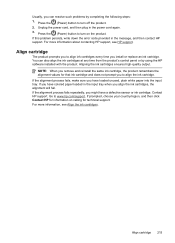
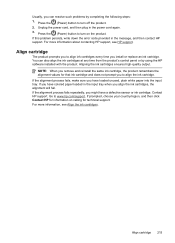
... cord, and then plug in the message, and then contact HP support. For more information about contacting HP support, see Align the ink cartridges. Press the (Power) button to align ink cartridges every time you have colored paper loaded in the input tray when you can also align the ink cartridges at any time from the product's control panel or by...
User Guide - Page 220


... clean 22 feeding problems, troubleshoot 22
A
accessibility 3, 9 accessories
Printer Status Report 125 Self-Test Report 125 warranty 131 acoustic emissions 141 ADF (automatic document feeder) capacity 19 load originals 18 ADSL, fax setup with parallel phone systems 179 after the support period 74 align ink cartridges 66 answer ring pattern change 53 parallel phone...
User Guide - Page 222


..., device control panel locating 12
H
hardware, fax setup test 101 header, fax 52 Help button 12 Hewlett-Packard Company
notices 3 HP Solution Center 207 HP Utility (Mac OS X)
opening 207 humidity specifications 141
I
ink cartridge door, locating 11 ink cartridge latch, locating 11 ink cartridges
align 66 check ink levels 61 clean 68 clean contacts 90 clean ink nozzle area 91
L
language, printer...
Similar Questions
Install Ink Cartridge Hp Officejet Pro 8600 Won't Print
(Posted by mail4xmr 10 years ago)
How To Install Ink Cartridge Hp Officejet Pro 4500 Wireless
(Posted by yronsac 10 years ago)
How To Change Ink Cartridge Hp Officejet 4500
(Posted by vedino 10 years ago)
How To Install Ink Cartridge Hp Officejet 4500
(Posted by thierbrig 10 years ago)

