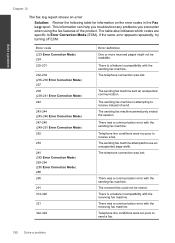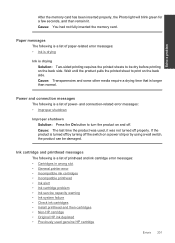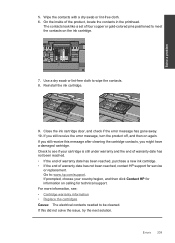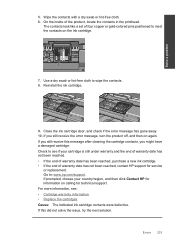HP Photosmart Premium Fax e-All-in-One Printer - C410 Support Question
Find answers below for this question about HP Photosmart Premium Fax e-All-in-One Printer - C410.Need a HP Photosmart Premium Fax e-All-in-One Printer - C410 manual? We have 2 online manuals for this item!
Question posted by issy1234ben on June 17th, 2012
The Printer Keeps Telling Me The Ink Has Run Out Even When I Know It Is Impossib
I replaced the Magenta, cyan and photo black only 2 weeks ago. I've used the printer twice, no more than ten pages each time and now its saying that Magenta and Photoblack have run out!! I've had this problem since I bought it about 6 months ago. I hate this printer..it is rubbish...I would never recommend it and I will never but buy another! I've always bought HP in the past but no longer!!
Current Answers
Related HP Photosmart Premium Fax e-All-in-One Printer - C410 Manual Pages
Similar Questions
My Printer Keeps Telling Me 'alignment Failed'
My printer keeps trying to "align cartridges", then concludes with "alignment failed" and won't prin...
My printer keeps trying to "align cartridges", then concludes with "alignment failed" and won't prin...
(Posted by traci13 9 years ago)
Why Does The Ink Run Out So Quick With The Hp Photosmart C410
(Posted by Hbzkoe 10 years ago)
Hp C410 How To Tell Ink Levels
(Posted by mccledeez 10 years ago)
Hp Printer C410 - How Do You Save On Photo Black Ink Cartridge?
(Posted by dwstkatmik 10 years ago)
Printer Keeps Telling Me That There Is A Paper Jam We Unjam It And Says The Same
keep saying paper jam
keep saying paper jam
(Posted by brholt 11 years ago)