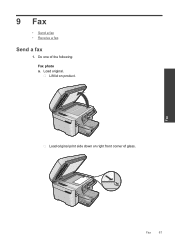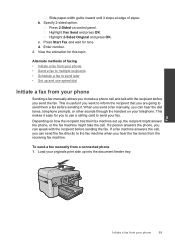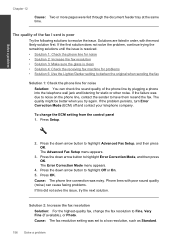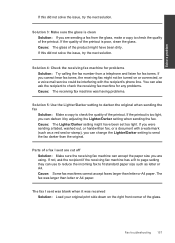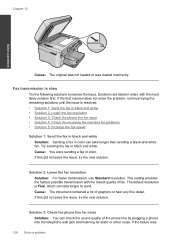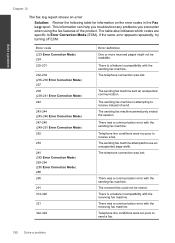HP Photosmart Premium Fax e-All-in-One Printer - C410 Support Question
Find answers below for this question about HP Photosmart Premium Fax e-All-in-One Printer - C410.Need a HP Photosmart Premium Fax e-All-in-One Printer - C410 manual? We have 2 online manuals for this item!
Question posted by wffarm on January 14th, 2013
Can I Both Send And Recieve Faxes With This Machine.
The person who posted this question about this HP product did not include a detailed explanation. Please use the "Request More Information" button to the right if more details would help you to answer this question.
Current Answers
Related HP Photosmart Premium Fax e-All-in-One Printer - C410 Manual Pages
Similar Questions
Hp Photosmart C410 How To Recieving Fax
(Posted by anil2De 10 years ago)
How Do I Send A Fax With With This Machine?
How do I send a fax with this machine??? Please
How do I send a fax with this machine??? Please
(Posted by kibbat7 11 years ago)
How Do I Send A Fax From A C410 Printer
As It Keeps Saying Busy When Its Not
(Posted by ednathompson502 12 years ago)
How Can I Get Rid Of The Send A Fax Box That Pops Up Whenever I Hit Print? How
This is very frustrating as the document fails to print. If the Send A Fax box does not appear, the ...
This is very frustrating as the document fails to print. If the Send A Fax box does not appear, the ...
(Posted by msguardian 12 years ago)