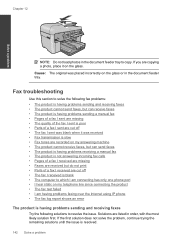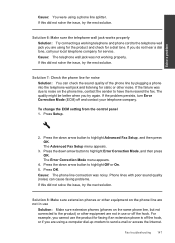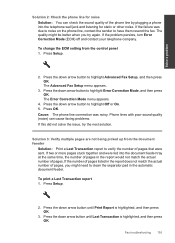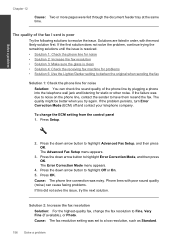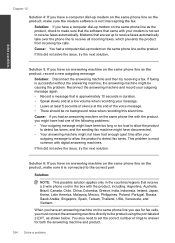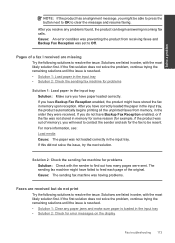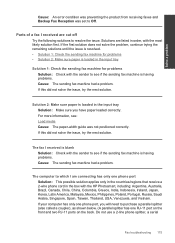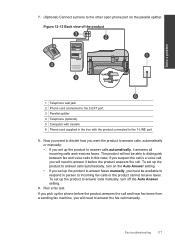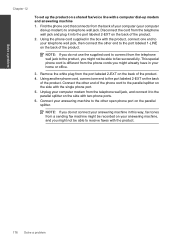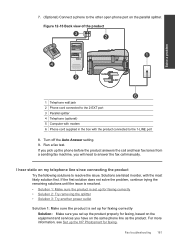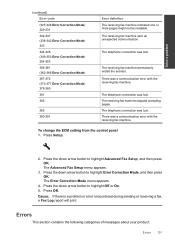HP Photosmart Premium Fax e-All-in-One Printer - C410 Support Question
Find answers below for this question about HP Photosmart Premium Fax e-All-in-One Printer - C410.Need a HP Photosmart Premium Fax e-All-in-One Printer - C410 manual? We have 2 online manuals for this item!
Question posted by msguardian on February 25th, 2012
How Can I Get Rid Of The Send A Fax Box That Pops Up Whenever I Hit Print? How
This is very frustrating as the document fails to print. If the Send A Fax box does not appear, the document prints.
Current Answers
Related HP Photosmart Premium Fax e-All-in-One Printer - C410 Manual Pages
Similar Questions
Hp Photosmart, Cant Talk When Sending Fax
(Posted by Abakroz 10 years ago)
Hp C410 All In One Printer How To Send Fax From Mac
(Posted by Mahmoche 10 years ago)
Cannot Get Rid Of Black Lines On Black Printing On Hp8600 Officejet Pro
(Posted by tswboobop 10 years ago)
When I Hit Print The Document Goes To Queue
(Posted by baergastanley 11 years ago)