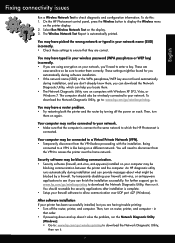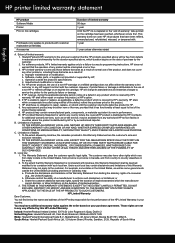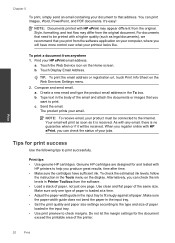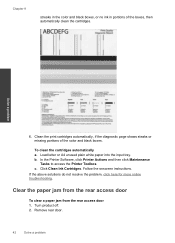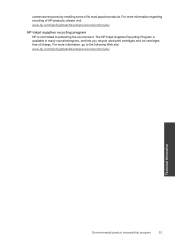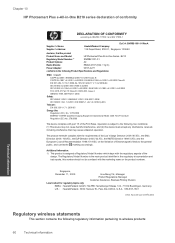HP Photosmart Plus e-All-in-One Printer - B210 Support Question
Find answers below for this question about HP Photosmart Plus e-All-in-One Printer - B210.Need a HP Photosmart Plus e-All-in-One Printer - B210 manual? We have 2 online manuals for this item!
Question posted by reraven8 on April 14th, 2014
Hp Series B21 Black Ink Won't Print
The person who posted this question about this HP product did not include a detailed explanation. Please use the "Request More Information" button to the right if more details would help you to answer this question.
Current Answers
Related HP Photosmart Plus e-All-in-One Printer - B210 Manual Pages
Similar Questions
Hp 210 Black Ink Won't Print
(Posted by rajsamy005 10 years ago)
Hp Photosmart B210 Black Ink Won't Print
(Posted by cinmenu1 10 years ago)
Hp Photosmart Plus B210 Series And Black Ink Does Not Print
(Posted by ieramkmi 10 years ago)
Hp Officejet 4500 Black Ink Won't Print
(Posted by redhosk 10 years ago)