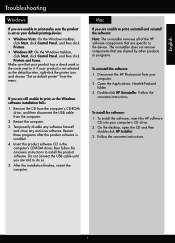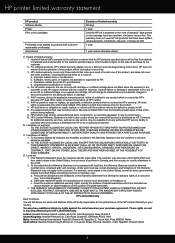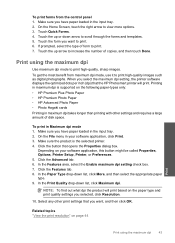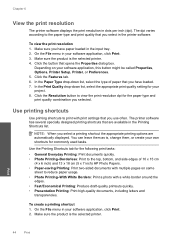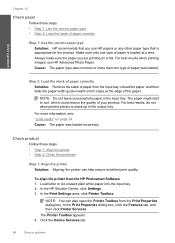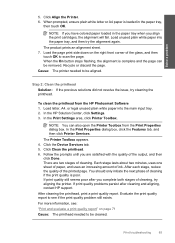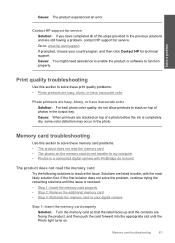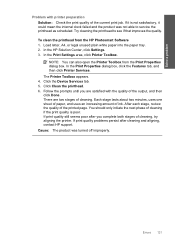HP Photosmart Plus All-in-One Printer - B209 Support Question
Find answers below for this question about HP Photosmart Plus All-in-One Printer - B209.Need a HP Photosmart Plus All-in-One Printer - B209 manual? We have 2 online manuals for this item!
Question posted by erikram on October 24th, 2012
Printer Will Not Print
Get following message on printer screen (translated from Norwegian): Error in inksystem. Ox19a0003. Turn off printer and thereafter restart.
Have tried to turn off and restart many times, but only get the same message over again.
Current Answers
Related HP Photosmart Plus All-in-One Printer - B209 Manual Pages
Similar Questions
Can A Hp Photosmart Plus B209a Printer Be Used By A Ipad2?
(Posted by Owerfs 9 years ago)
How Do You Do Automatic Two-sided Printing With A Photosmart Plus B210 Printer
on a macbook
on a macbook
(Posted by isSis 10 years ago)
Why Is My Hp Photosmart Plus Wireless Printer Printing Blank Pages
(Posted by rodech 10 years ago)
Why Does The Printer Lose The Date And Time?
(Posted by Anonymous-100744 11 years ago)
Can The Hp Photosmart Plus Printer B209 Only Be Used As A Wireless Printer?
Daughter will be given this printer from a friend to bring to college. Problem is at orientation the...
Daughter will be given this printer from a friend to bring to college. Problem is at orientation the...
(Posted by teachwelding 11 years ago)