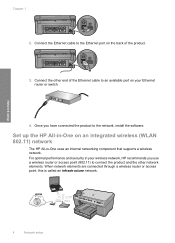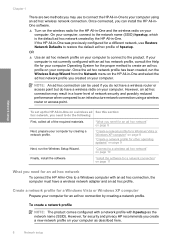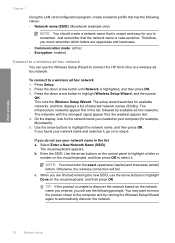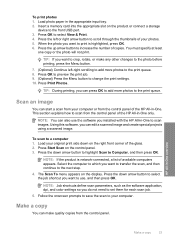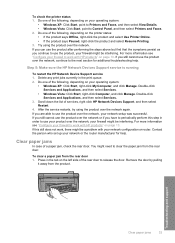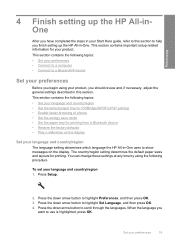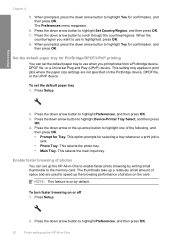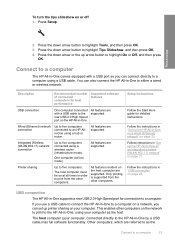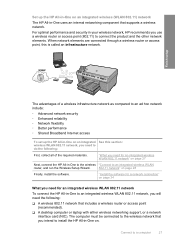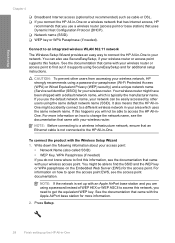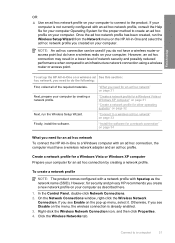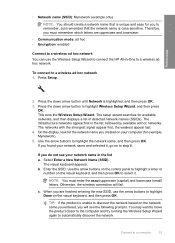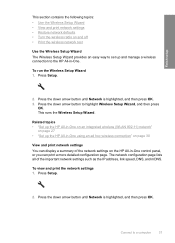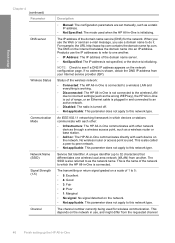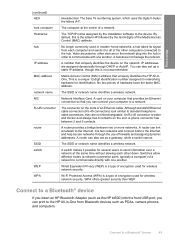HP Photosmart C6300 Support Question
Find answers below for this question about HP Photosmart C6300 - All-in-One Printer.Need a HP Photosmart C6300 manual? We have 3 online manuals for this item!
Question posted by limosity on December 16th, 2011
I Cant Use Printer Wireless, Before It Work Ok Printer Wireless Ok
The person who posted this question about this HP product did not include a detailed explanation. Please use the "Request More Information" button to the right if more details would help you to answer this question.
Current Answers
Related HP Photosmart C6300 Manual Pages
Similar Questions
Is Hp C6300 Wireless Printers Compatible With Imacs
(Posted by laurfel 9 years ago)
How Far Can I Reach Using My Wireless Hp 4500 Printer
(Posted by SirJmir 10 years ago)
Can We Attached The Printer To Wi-fi & Use As Wireless Printer??
can we attached the printer to wi-fi & use as wireless printer??
can we attached the printer to wi-fi & use as wireless printer??
(Posted by lovesh1 10 years ago)
How Do I Connect This Printer To My Mac Os X Version10.6.8 Via Wireless
(Posted by mikelenhoff 11 years ago)
How Do I Turn On The Wireless Radio On My Hp C6300
comp was working fine and now it ssays its off line and the printer ssays to turn on the wireless ra...
comp was working fine and now it ssays its off line and the printer ssays to turn on the wireless ra...
(Posted by busberg 12 years ago)