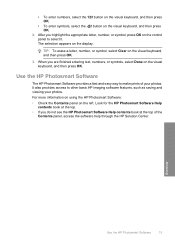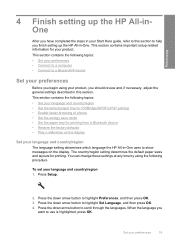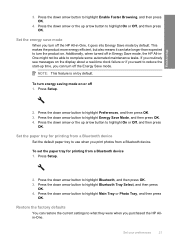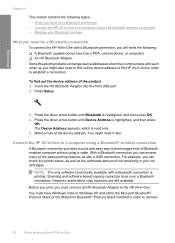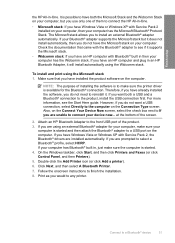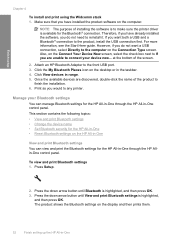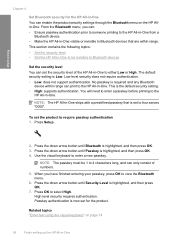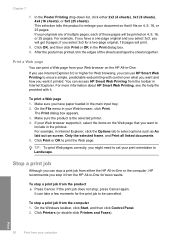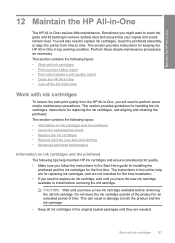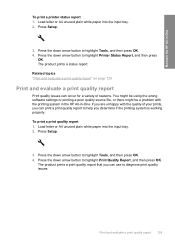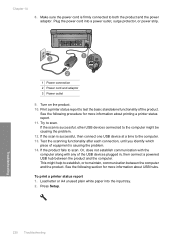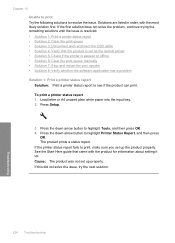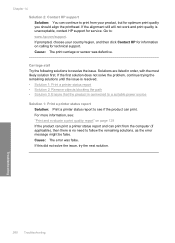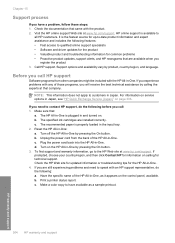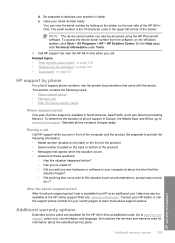HP Photosmart C6300 Support Question
Find answers below for this question about HP Photosmart C6300 - All-in-One Printer.Need a HP Photosmart C6300 manual? We have 3 online manuals for this item!
Question posted by gnkrecycle on January 3rd, 2012
Can A Modification Be Made To A Hp C6300 To Make It Print On Dvds?
The person who posted this question about this HP product did not include a detailed explanation. Please use the "Request More Information" button to the right if more details would help you to answer this question.
Current Answers
Related HP Photosmart C6300 Manual Pages
Similar Questions
Why Does My Hp M2727 Keep Printing Page That Says Device Status
(Posted by beaahm 9 years ago)
Is Hp C6300 Wireless Printers Compatible With Imacs
(Posted by laurfel 9 years ago)
Hp C6300 Printer Not Printing Won't Delete
(Posted by fidecus 9 years ago)
Hp C6300 Won't Print Black
(Posted by legolPaul 10 years ago)
My Printer Hp Deskjet 2050 Print Scan Copy Is Printing But Not Scaning ???
my printer hp deskjet 2050 print scan copy is printing but not scaning ??? kindly tell me the solut...
my printer hp deskjet 2050 print scan copy is printing but not scaning ??? kindly tell me the solut...
(Posted by saidhashem43 11 years ago)