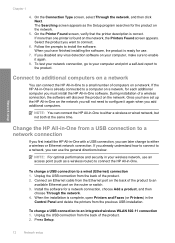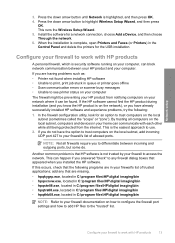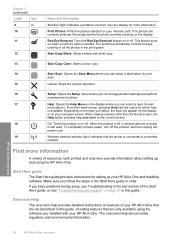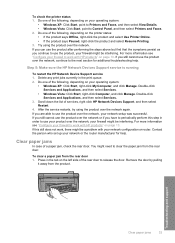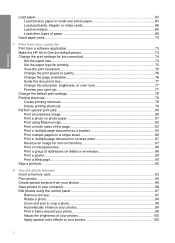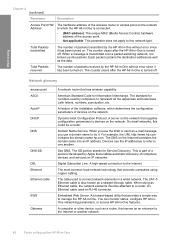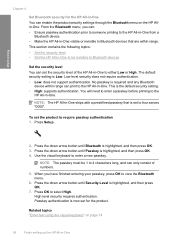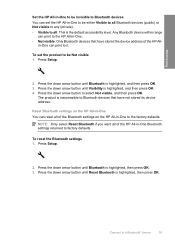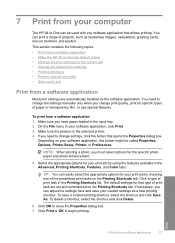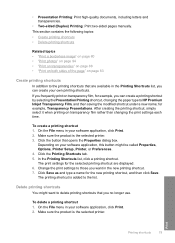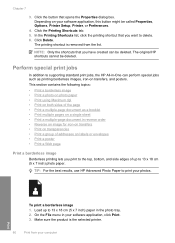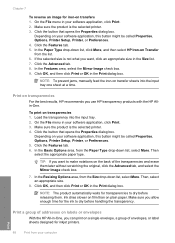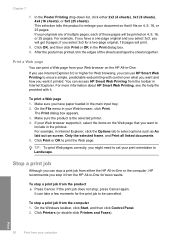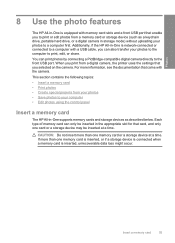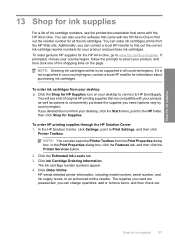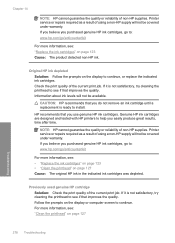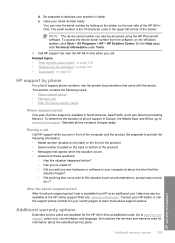HP Photosmart C6300 Support Question
Find answers below for this question about HP Photosmart C6300 - All-in-One Printer.Need a HP Photosmart C6300 manual? We have 3 online manuals for this item!
Question posted by fidecus on July 7th, 2014
Hp C6300 Printer Not Printing Won't Delete
The person who posted this question about this HP product did not include a detailed explanation. Please use the "Request More Information" button to the right if more details would help you to answer this question.
Current Answers
Related HP Photosmart C6300 Manual Pages
Similar Questions
How To Disassembling A Hp C6300 Printer
(Posted by treSten 9 years ago)
Is Hp C6300 Wireless Printers Compatible With Imacs
(Posted by laurfel 9 years ago)
Why Wont My Hp D110a Printer Print Color Photos From My Mac
(Posted by lekr 9 years ago)
Can Hp C5180 Printer Print Id Card?
Can HP C5180 printer print ID Card with an PVC card TRAY? Thanks and hope to hearing from you soo...
Can HP C5180 printer print ID Card with an PVC card TRAY? Thanks and hope to hearing from you soo...
(Posted by thomastomsonokoduwan 11 years ago)
Can A Modification Be Made To A Hp C6300 To Make It Print On Dvds?
(Posted by gnkrecycle 12 years ago)