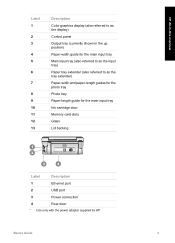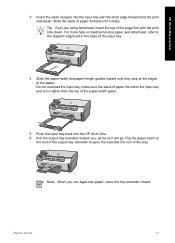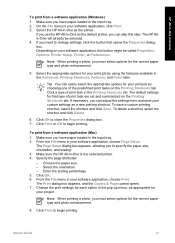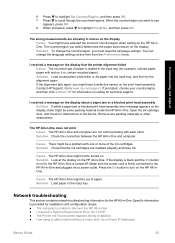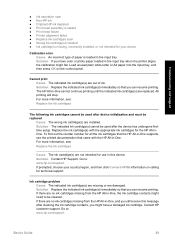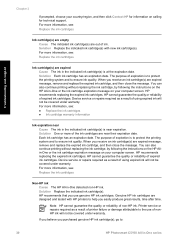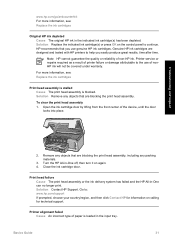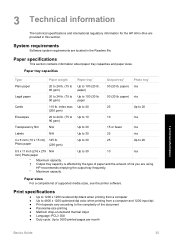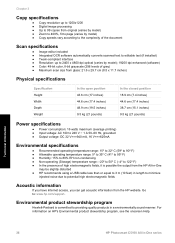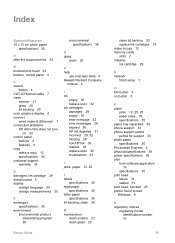HP C5180 Support Question
Find answers below for this question about HP C5180 - Photosmart All-in-One Color Inkjet.Need a HP C5180 manual? We have 1 online manual for this item!
Question posted by thomastomsonokoduwan on September 9th, 2012
Can Hp C5180 Printer Print Id Card?
Can HP C5180 printer print ID Card with an PVC card TRAY?
Thanks and hope to hearing from you soon
Tom
Current Answers
Related HP C5180 Manual Pages
Similar Questions
Can The Hp F4240-deskjet All-intone Color Inkjet Use 61 Printer Cartridge
(Posted by lawrencemauppin 2 years ago)
Print On Pvc Id Cards
hello, can hp c5180 printer, print on pvc plastic id cards please. Thank you
hello, can hp c5180 printer, print on pvc plastic id cards please. Thank you
(Posted by klf7833 7 years ago)
Had New Computer Worked On. Now It Won't Print On Hp C5180. Printer Was Workin
before. How to get it to start printing again.
before. How to get it to start printing again.
(Posted by kathyinauburn 10 years ago)
How To Clean Inkjets On Hp C5180 Printer
(Posted by fidprach 10 years ago)
How To Print Cardstock From The Photo Tray Of Hp Photosmart C5180
(Posted by donflex 10 years ago)