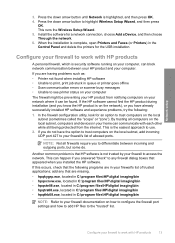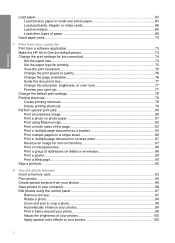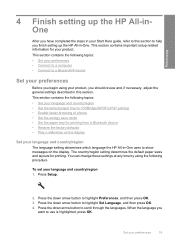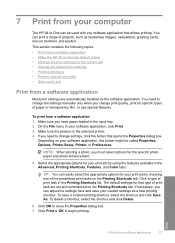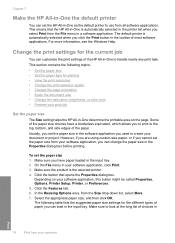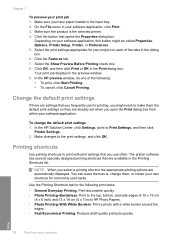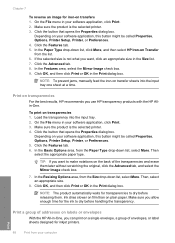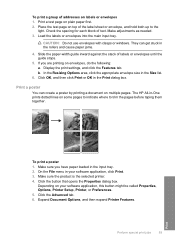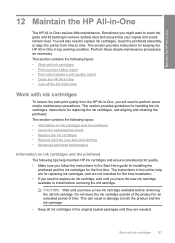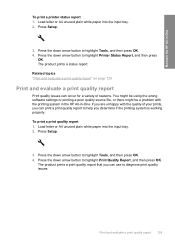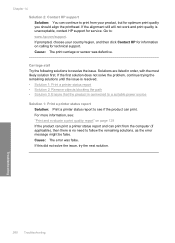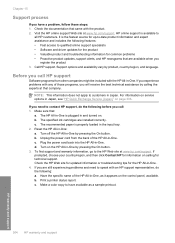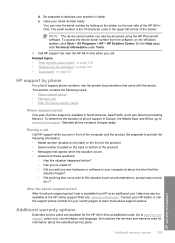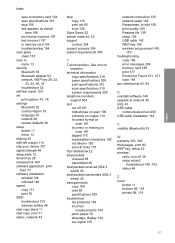HP Photosmart C6300 Support Question
Find answers below for this question about HP Photosmart C6300 - All-in-One Printer.Need a HP Photosmart C6300 manual? We have 3 online manuals for this item!
Question posted by legolPaul on April 14th, 2014
Hp C6300 Won't Print Black
The person who posted this question about this HP product did not include a detailed explanation. Please use the "Request More Information" button to the right if more details would help you to answer this question.
Current Answers
Related HP Photosmart C6300 Manual Pages
Similar Questions
Why Won't My C6300 Hp Printer Print Black.
I have changed the black cartridge 3 times, I have run all the maintenance programs but it still won...
I have changed the black cartridge 3 times, I have run all the maintenance programs but it still won...
(Posted by lcknight32 6 years ago)
Hp C6300 Printer Not Printing Won't Delete
(Posted by fidecus 9 years ago)
My Hp Photosmart C6300 Does Not Print Black
(Posted by ppapop 10 years ago)
A Problem At My Printer Hp 6500 /709 Without Printing Black Ink.
After A Check
where can i find pump color unit ? adresse & prise
where can i find pump color unit ? adresse & prise
(Posted by naftaliv 11 years ago)
A Problem At My Printer Hp 6500 /709
Without Printing Black Ink.
after a check of head printer & black color it seems to be that i have a problem with pump black...
after a check of head printer & black color it seems to be that i have a problem with pump black...
(Posted by naftaliv 11 years ago)