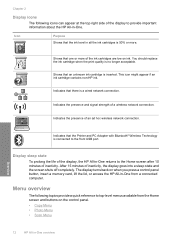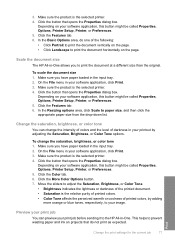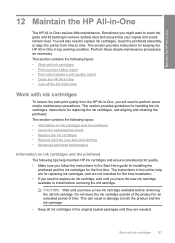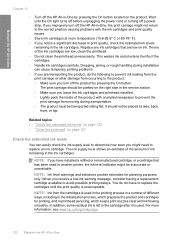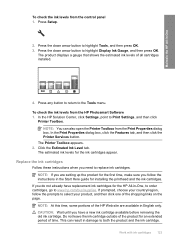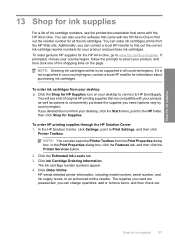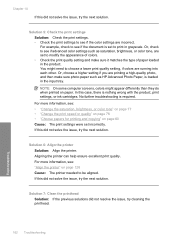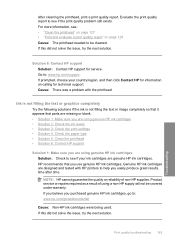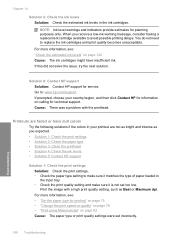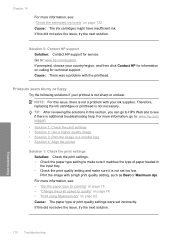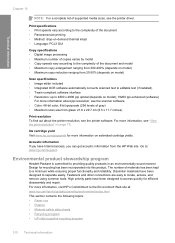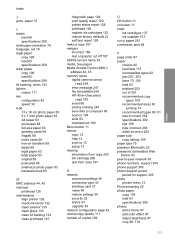HP Photosmart C6300 Support Question
Find answers below for this question about HP Photosmart C6300 - All-in-One Printer.Need a HP Photosmart C6300 manual? We have 3 online manuals for this item!
Question posted by gimmison on August 2nd, 2011
How Dyou Determine What Color Ink Cartridge Is Empty Or The Levels Of Each Cart
The person who posted this question about this HP product did not include a detailed explanation. Please use the "Request More Information" button to the right if more details would help you to answer this question.
Current Answers
Related HP Photosmart C6300 Manual Pages
Similar Questions
Why Won't My C6300 Hp Printer Print Black.
I have changed the black cartridge 3 times, I have run all the maintenance programs but it still won...
I have changed the black cartridge 3 times, I have run all the maintenance programs but it still won...
(Posted by lcknight32 6 years ago)
Hpc6300 Printer Help Black Ink Won't Print
(Posted by wcburdr 9 years ago)
How Do You Fix The Ink System Failure On Hp Photosmart C6300 Printer
(Posted by Lilpauli 10 years ago)
Photosmart 7510 How To Check Color Ink Cartridge Levels
(Posted by paaqqw 10 years ago)
My New Color Ink Cartridge Is Not Printing.
Purchased new color ink cartridge install it and it will not print black cartridge works fine
Purchased new color ink cartridge install it and it will not print black cartridge works fine
(Posted by Vruso 11 years ago)