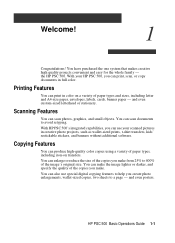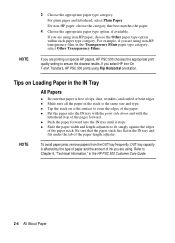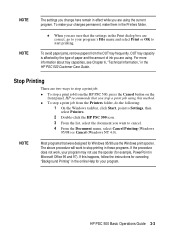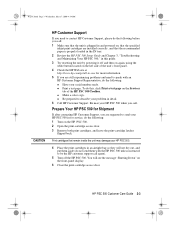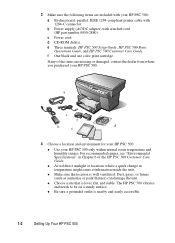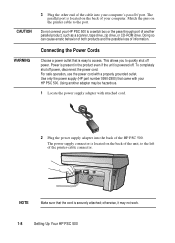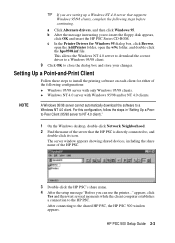HP PSC 500 Support Question
Find answers below for this question about HP PSC 500 - All-in-One Printer.Need a HP PSC 500 manual? We have 3 online manuals for this item!
Question posted by Vruso on March 8th, 2013
My New Color Ink Cartridge Is Not Printing.
Current Answers
Answer #1: Posted by tintinb on March 8th, 2013 6:37 PM
http://www.helpowl.com/manuals/HP/PSC500/64702
If you have more questions, please don't hesitate to ask here at HelpOwl. Experts here are always willing to answer your questions to the best of our knowledge and expertise.
Regards,
Tintin
Related HP PSC 500 Manual Pages
Similar Questions
Somehow, I lost my box for my HP PSC 500 which has all my documentss, my manuals and my discs to ope...
Hello, I have lost my discs and manuals for my HP PSC500 and now my printwer will not print in color...