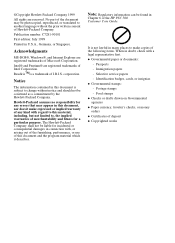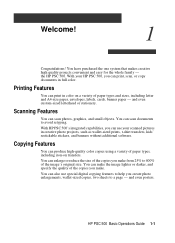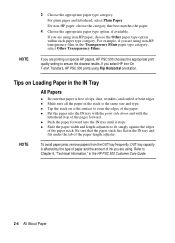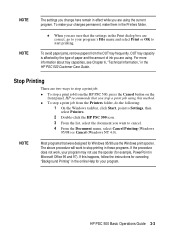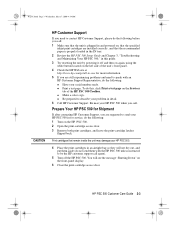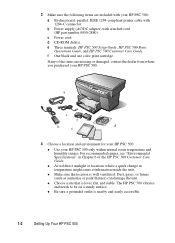HP PSC 500 Support Question
Find answers below for this question about HP PSC 500 - All-in-One Printer.Need a HP PSC 500 manual? We have 3 online manuals for this item!
Question posted by Anonymous-149143 on February 12th, 2015
How Do I Print In Black And White Only On An Hp Psc 500
Current Answers
Answer #1: Posted by hzplj9 on February 13th, 2015 5:49 AM
https://support.hp.com/us-en?openCLC=true
Even when print in B/W some colour ink is used to make the black so you must have colour cartridges installed.
Related HP PSC 500 Manual Pages
Similar Questions
What is the function of the 3rd hole in the back of the hp psc 500? Can I possibly connect with it ...
Somehow, I lost my box for my HP PSC 500 which has all my documentss, my manuals and my discs to ope...