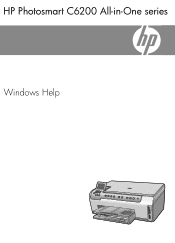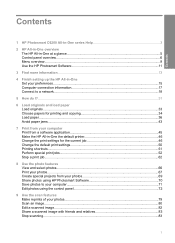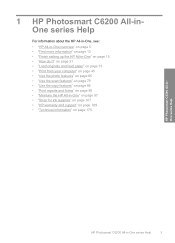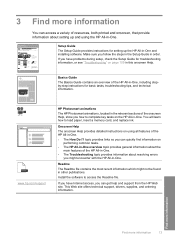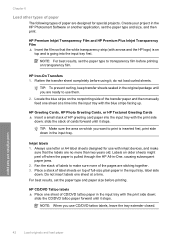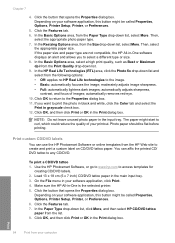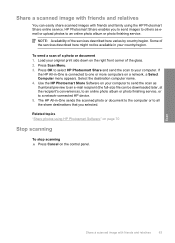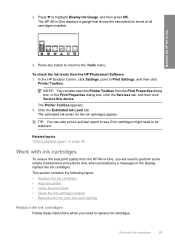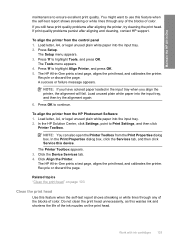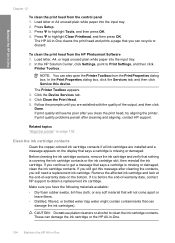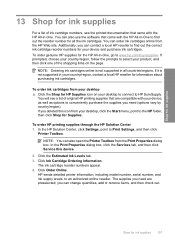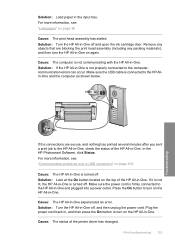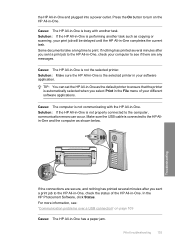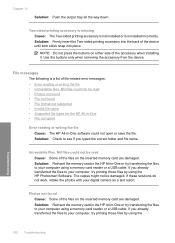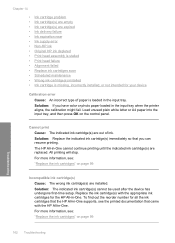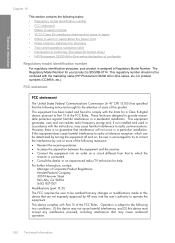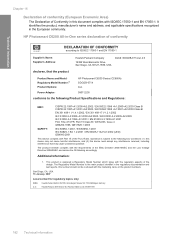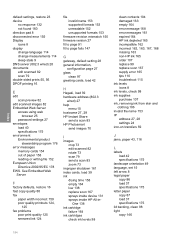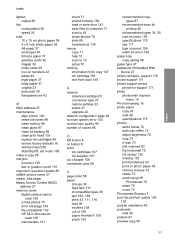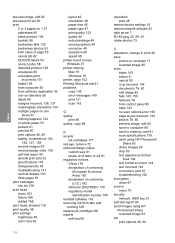HP Photosmart C6200 Support Question
Find answers below for this question about HP Photosmart C6200 - All-in-One Printer.Need a HP Photosmart C6200 manual? We have 2 online manuals for this item!
Question posted by elsample52 on January 25th, 2013
I Have A Hp Photosmart C6280 All In One Printer.
problem is ink system failure erroe 0xc18a0206. what can i do
Current Answers
Related HP Photosmart C6200 Manual Pages
Similar Questions
Why Is The Hp Photosmart C6200 Printer Changing The Size Of Scanned Pictures?
(Posted by jpfojmo 9 years ago)
Hp Photosmart C510 The Ink System Has Failed And Can No Longer Print. Refer To
printer documentation. turn printer off then on.
printer documentation. turn printer off then on.
(Posted by cetinFP2 10 years ago)
Hp Printer Hp Photosmart 5512 Black Ink Won't Print
(Posted by MSHAMmwi 10 years ago)
Pinks
I have a HP Photosmart C6200 and my pinks are not printing.. I've done all the provided troubleshoot...
I have a HP Photosmart C6200 and my pinks are not printing.. I've done all the provided troubleshoot...
(Posted by isabelmcolon 11 years ago)
Hp C6200 Photosmart Printer
Hi, I have a HP Photosmart printer. Can a laptop using windows 2007 be connected to it? If so,where ...
Hi, I have a HP Photosmart printer. Can a laptop using windows 2007 be connected to it? If so,where ...
(Posted by teresachan1 11 years ago)